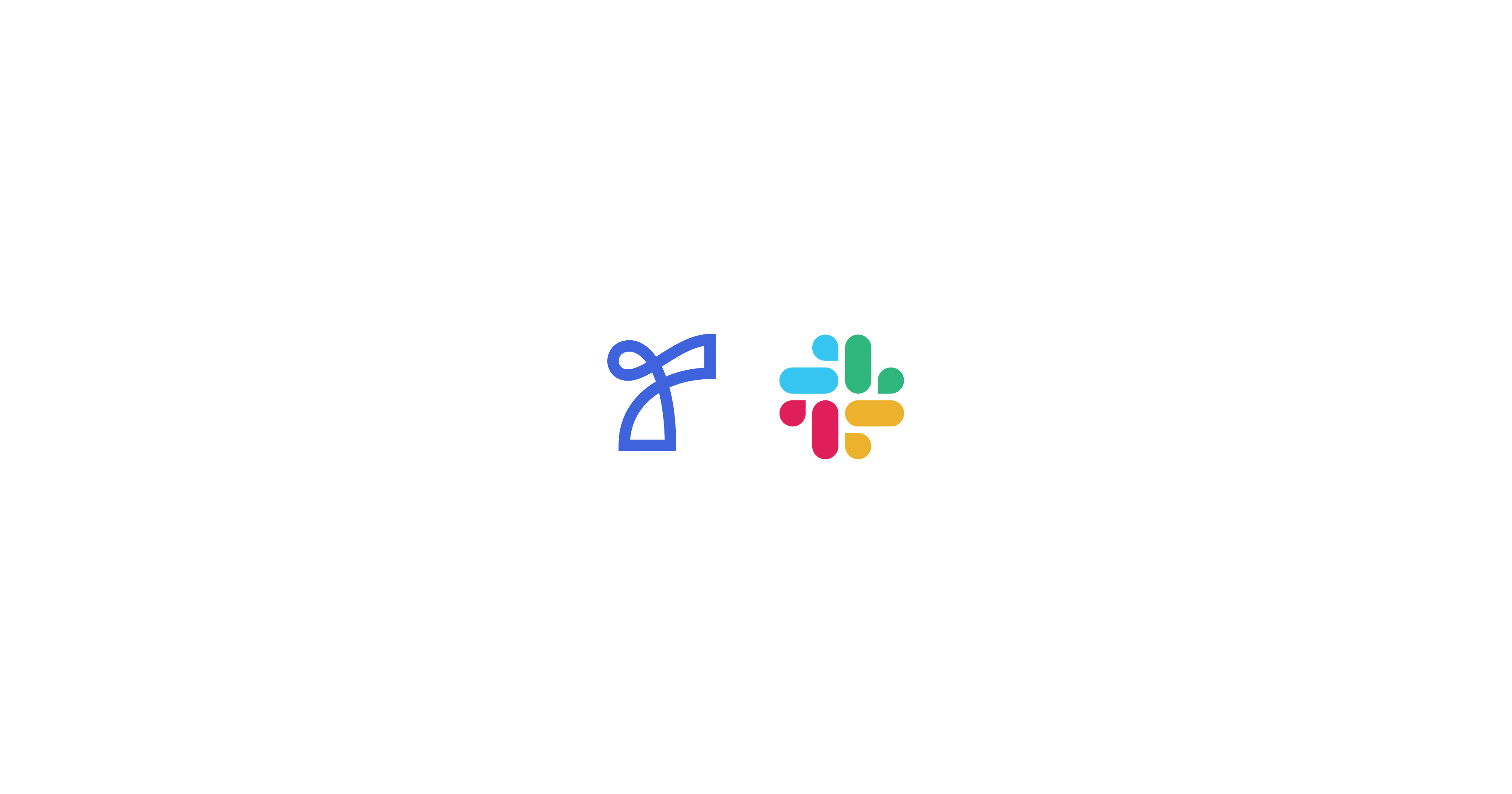
Overview
- Extend Relate’s functionality by receiving key updates directly in Slack and seamlessly navigating to the source of the notification in Relate.
- Improve team collaboration with instant discussions based on Relate notifications.
How to Integrate
- Enter the Relate workspace you want to connect to Slack. You must be an admin of the workspace for initial integration.
- At the top left of the Relate app, click the workspace name.
- From the dropdown menu, go to Manage workspace > Integrations > Slack. You will be directed to the Slack integration page in your browser.
You can also access this page by navigating to Settings > Team notifications (or simply Notifications for personal workspaces), and then clicking
Connect.- Click
Connectto begin the integration process. - Choose a Slack workspace to integrate. If you don’t have permissions, request the owner of the workplace for integration.
- Click
Allowto grant permission for the integration. - Once connected, your Relate workspace and Slack channels will sync, allowing notifications to appear in your designated Slack channels and enabling you to navigate from Slack to the relevant content in Relate.
Notification Types
Relate + Slack integration allows you to set up two types of notifications, tailored to fit your team’s needs and improve workflow efficiency.Team Notifications
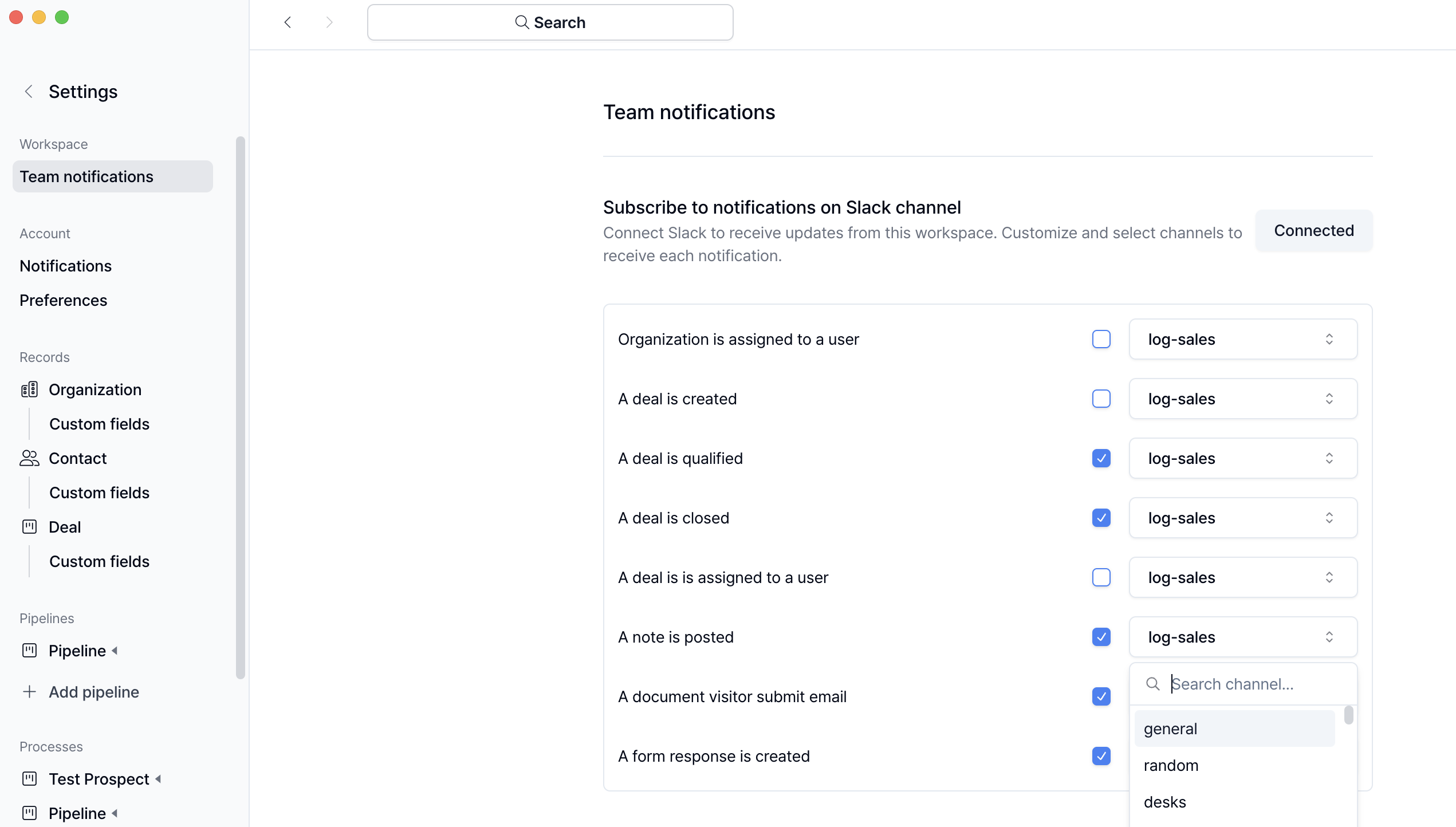 Team notifications can keep the entire team informed about the status of their work by sending updates from Relate to dedicated Slack channels.
Team notifications can keep the entire team informed about the status of their work by sending updates from Relate to dedicated Slack channels.
- Details: This setting applies to all members of the workspace and is useful for sharing organization-wide updates, deal progress, or important notes.
- Benefit: Ensures visibility across the team and promotes transparency.
Personal Notifications
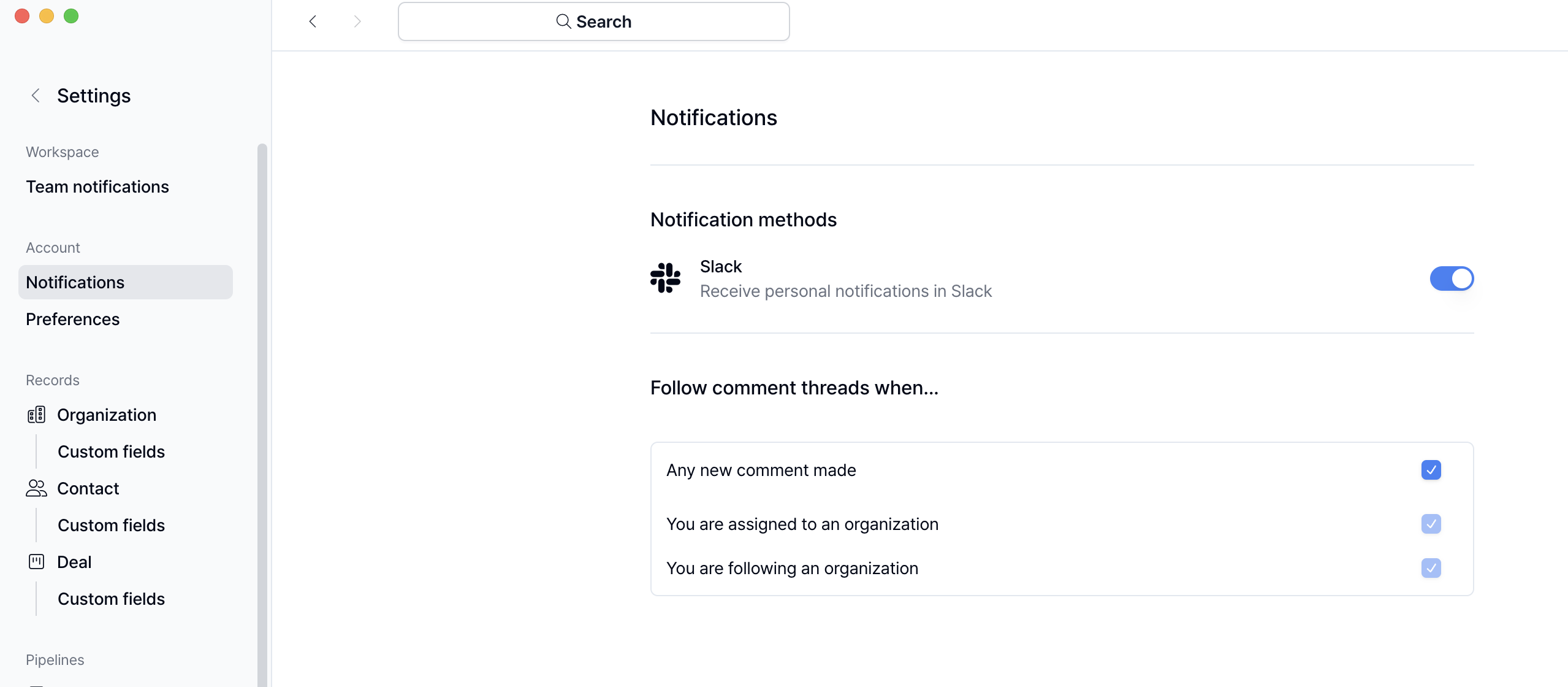 Each member in the workplace can also choose to receive personal notifications in their Slack Direct messages.
Each member in the workplace can also choose to receive personal notifications in their Slack Direct messages.
- Details: This helps individual team members to receive personalized updates on assigned tasks, or comment threads that require attention.
- Benefit: Helps members focus on their priorities.

