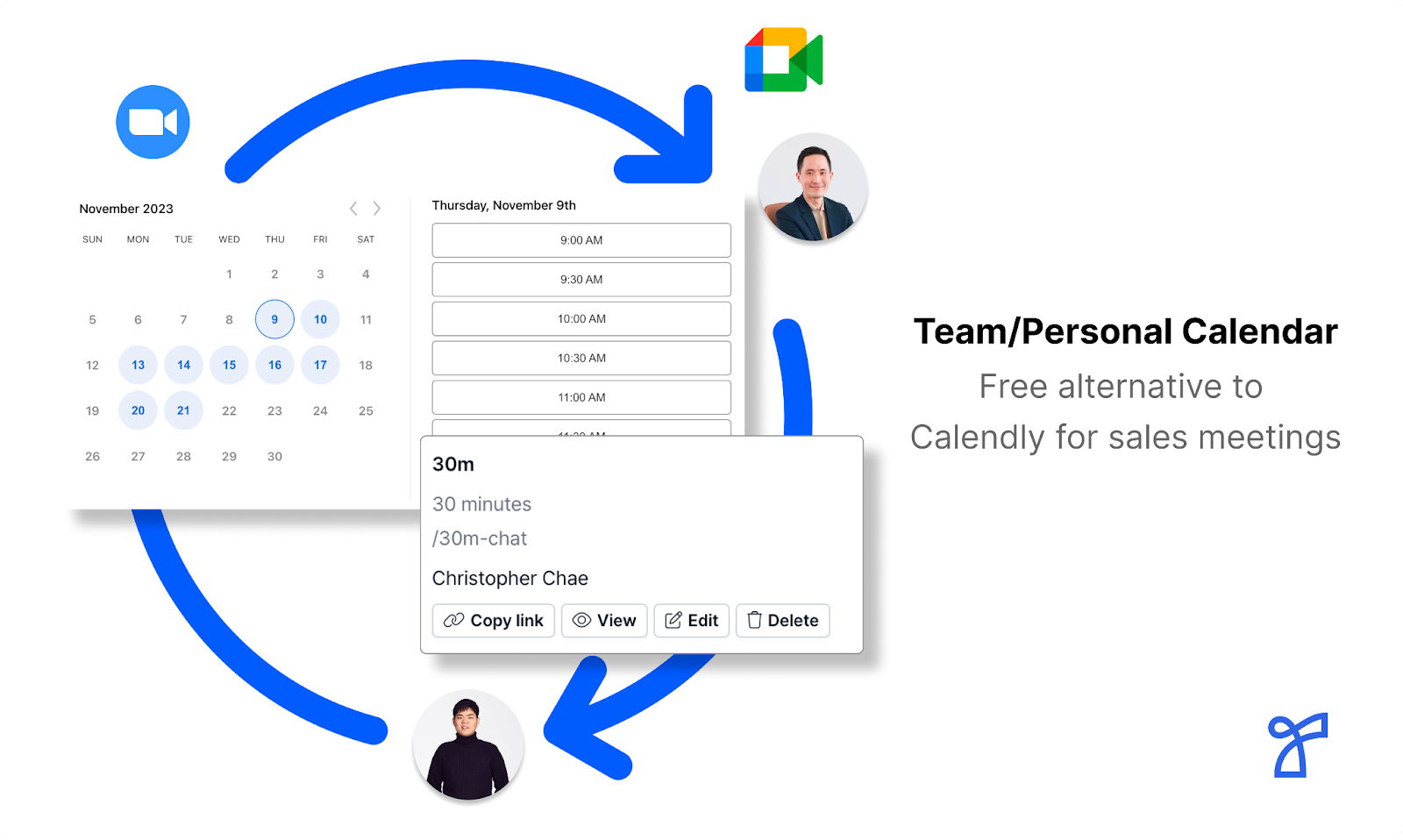
Overview
You can now let your prospects and customers book meetings with you in seconds via Relate Meetings.Getting Started with Relate Meetings
1. Calendar Integration
To use Relate Meetings, it must be integrated with one of the following calendars: Google, Outlook, or Apple Calendar. Only times with no pre-scheduled appointments will be automatically shown, so you can leave meeting slots open without worrying about schedule conflicts. The integration process is as follows:- Go to the workspace name in the top left corner of the screen > Settings (You can also use the shortcut cmd + , or ctrl + , to navigate).
- Click on Meetings > Calendars at the bottom of the left sidebar.
- Click the
+ Addbutton and select the calendar you wish to integrate (Google, Outlook, Apple, etc.). - Select your calendar account and allow access to Cal.com. Cal.com is a platform that automatically coordinates schedules with external users and is embedded in Relate, so you can use it right away without a separate signup.
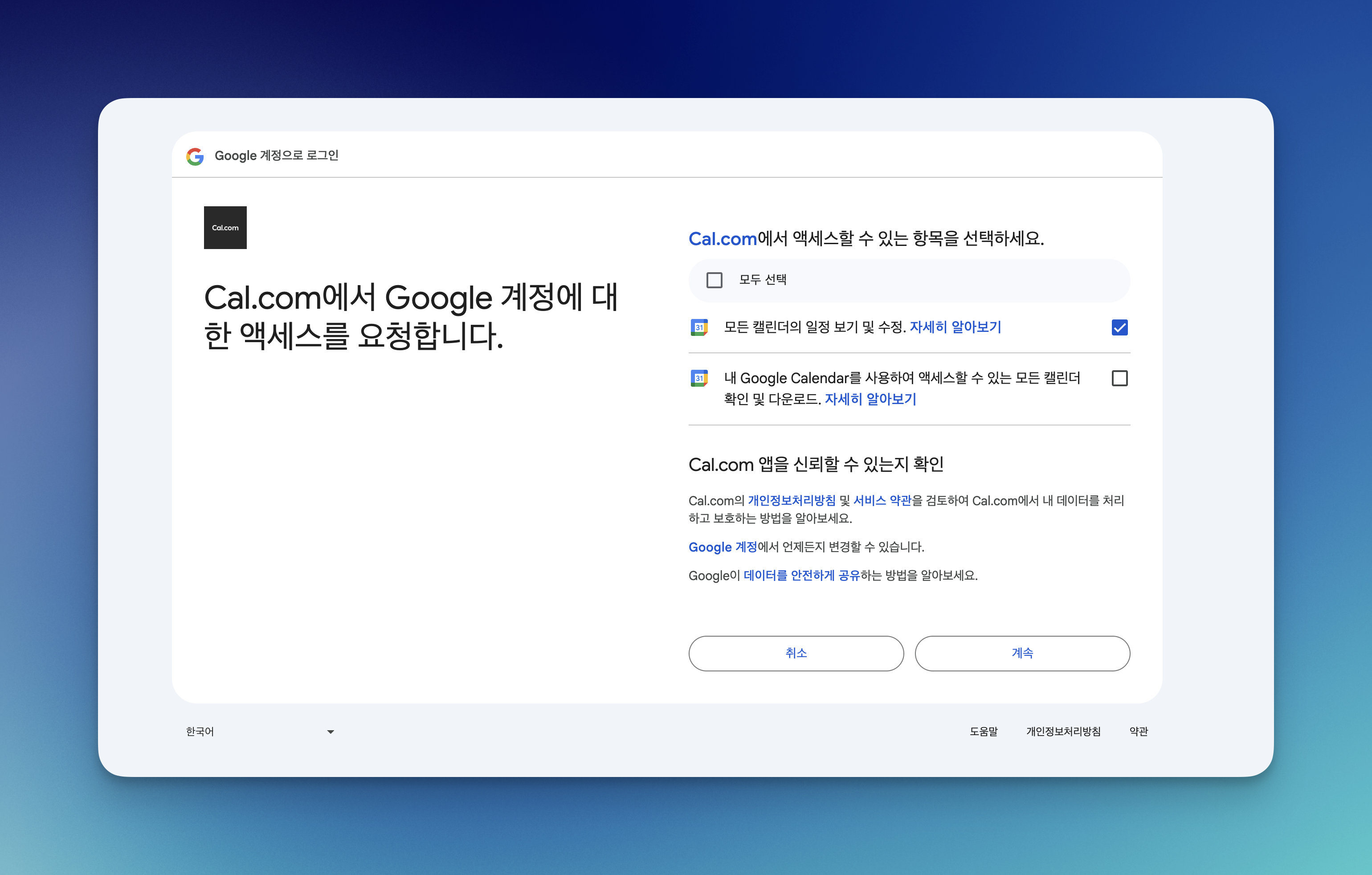
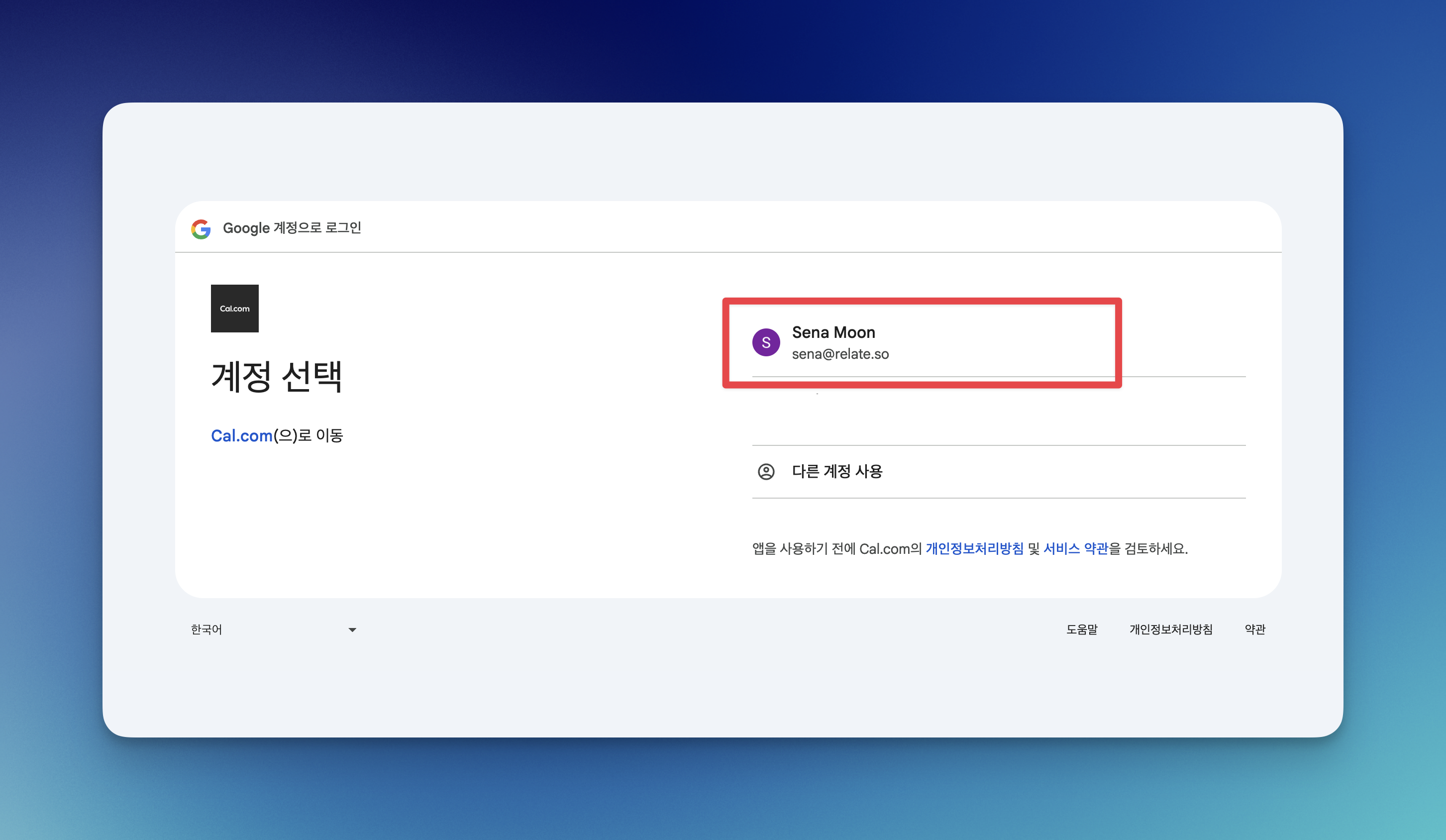
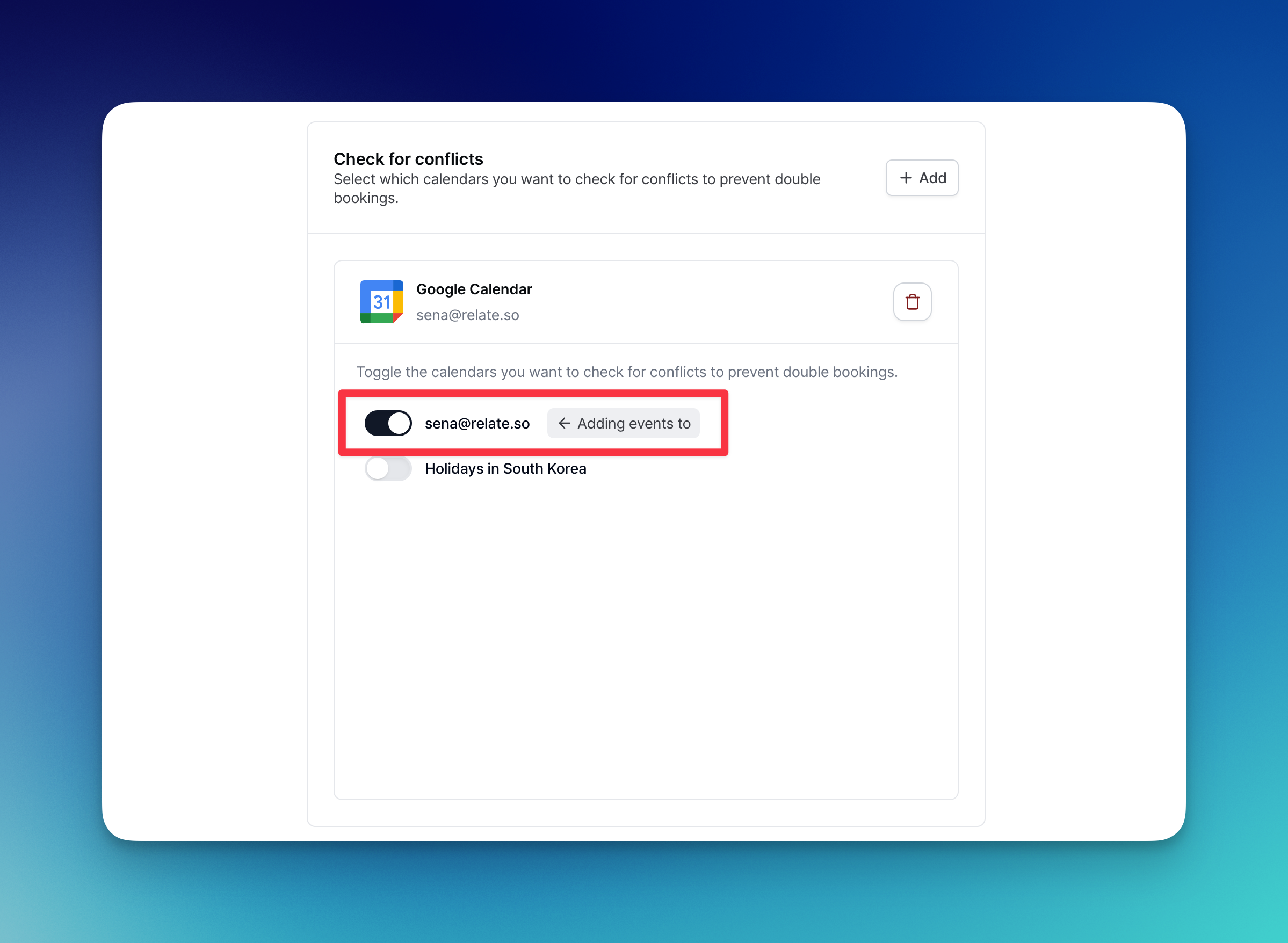
2. Default Settings
After connecting your calendar, go to the in-app settings page (cmd + , or ctrl + ,) and go to Meetings in the bottom left corner.2-1. Select Calendar
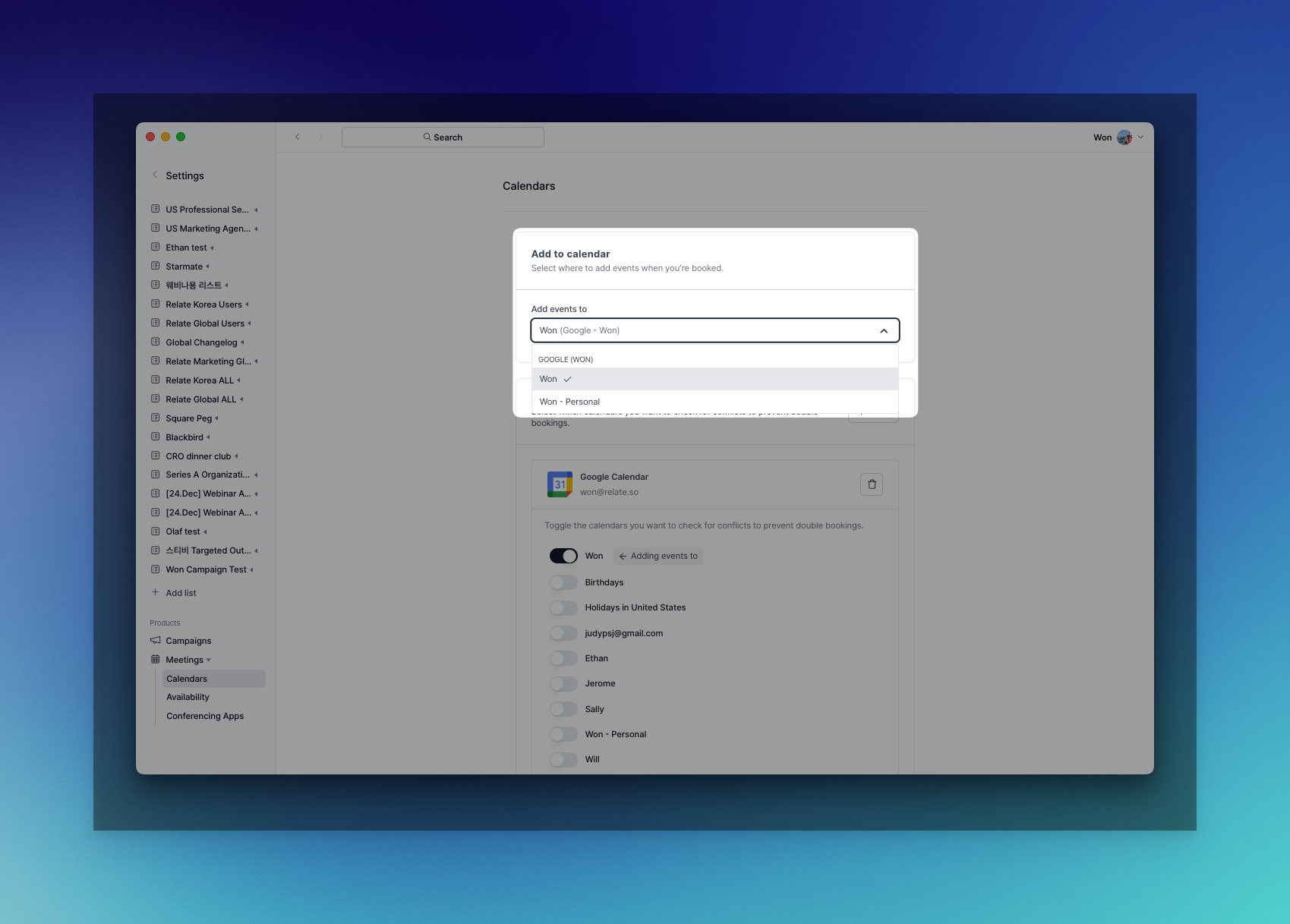 First, select which of the linked calendars you want to add the schedule that was created through Relate Meetings to.
First, select which of the linked calendars you want to add the schedule that was created through Relate Meetings to.
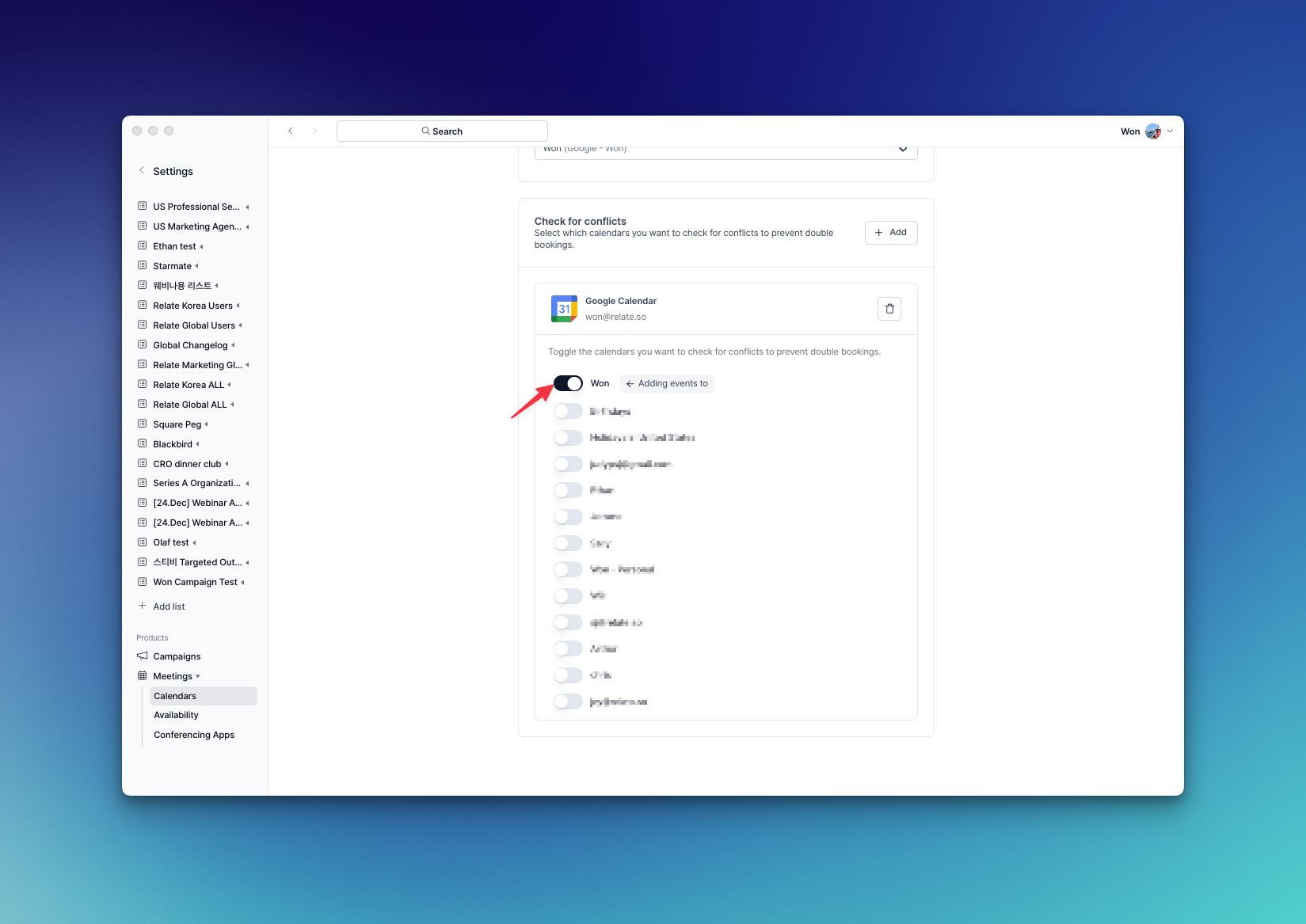 To avoid double bookings, select a calendar to check for conflicts.
To avoid double bookings, select a calendar to check for conflicts.
2-2. Manage Availability
Availability is about setting the available time slots for each user (account). To set the available times, press + Availability, then enter a name, and a window will pop up where you can set the times.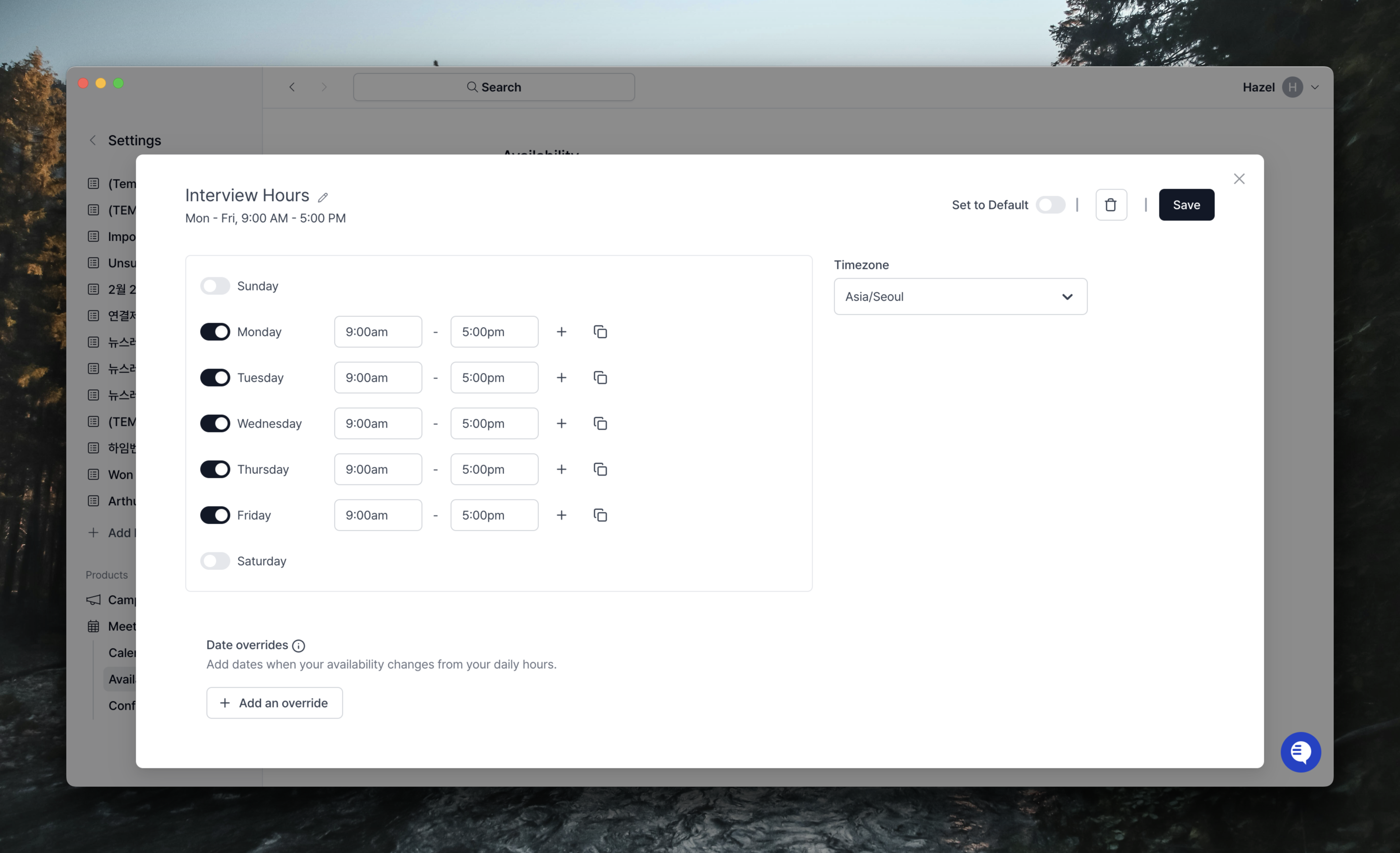 Use the toggle button to select whether to allow meetings by day of the week.
If the toggle button is on, set the time range for meetings to be scheduled on that day of the week. You can also set the time zone by city in Timezone on the right.
When you’re done, select Save to save your settings.
If you turned on the Set to Default setting, the availability will be set as the default and will be automatically assigned and displayed when creating a meeting scheduler.
Use the toggle button to select whether to allow meetings by day of the week.
If the toggle button is on, set the time range for meetings to be scheduled on that day of the week. You can also set the time zone by city in Timezone on the right.
When you’re done, select Save to save your settings.
If you turned on the Set to Default setting, the availability will be set as the default and will be automatically assigned and displayed when creating a meeting scheduler.
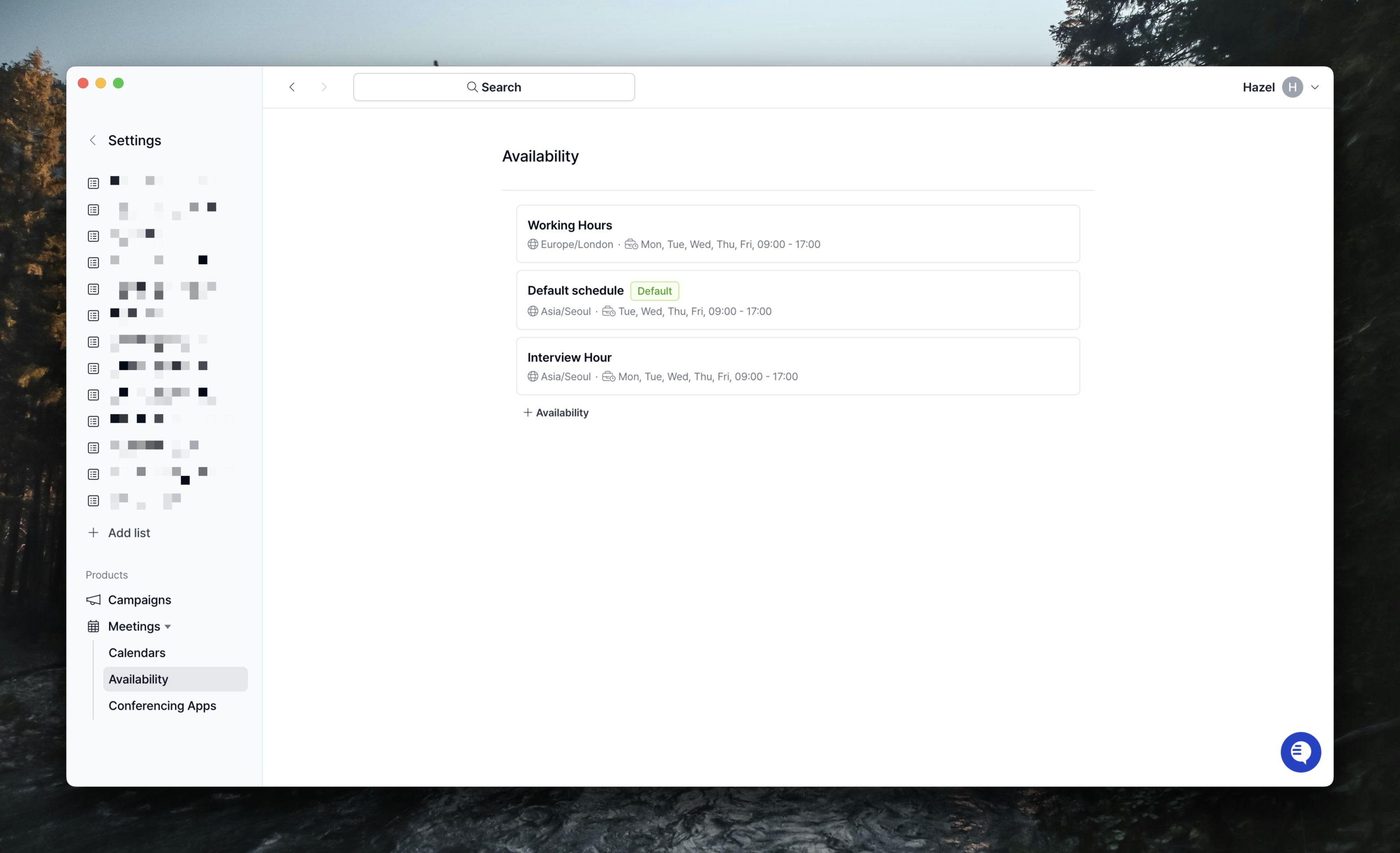 You don’t necessarily have to have only one availability, you can create and manage multiple availability as needed.
Depending on the nature of your meeting, you can create different availabilities and then select the desired availability when creating a meeting schedule.
You don’t necessarily have to have only one availability, you can create and manage multiple availability as needed.
Depending on the nature of your meeting, you can create different availabilities and then select the desired availability when creating a meeting schedule.
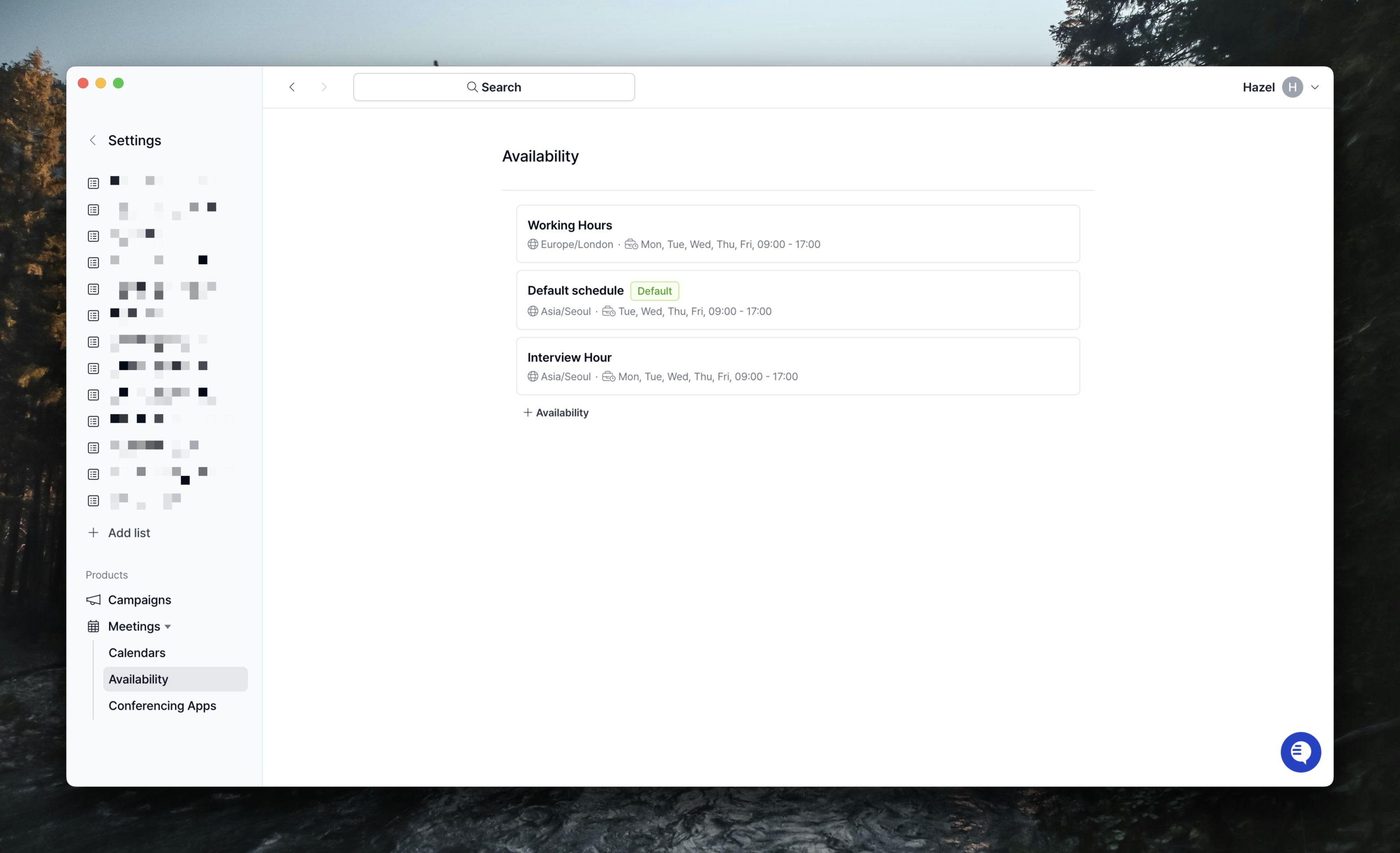 Next, you can set your availability. You can also set the time zone in the Timezone field on the right.
The availability set here is the default availability for each account. It will be updated in the future so that you can create and manage various availability.
Next, you can set your availability. You can also set the time zone in the Timezone field on the right.
The availability set here is the default availability for each account. It will be updated in the future so that you can create and manage various availability.
2-3. Configuring Conferencing Apps
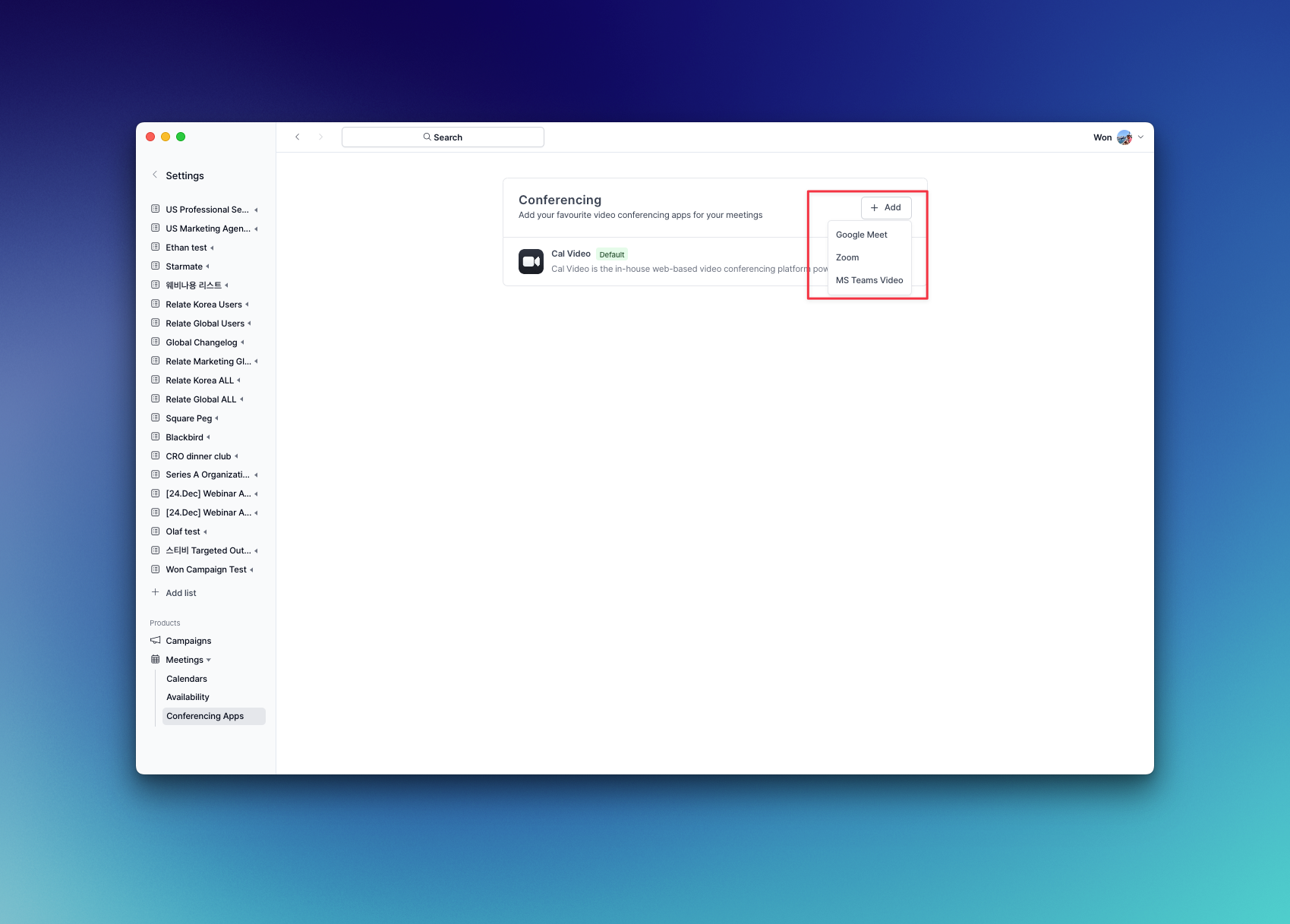 Finally, you can select which app to use for a video conferencing.
The default setting is Cal.com app. You can use Google Meet, Zoom, and MS Teams Video.
Finally, you can select which app to use for a video conferencing.
The default setting is Cal.com app. You can use Google Meet, Zoom, and MS Teams Video.
Creating a meeting scheduler
Select the Meetings tab on the left side of the Relate menu. Next, click the ’+ Meeting scheduler’ button at the top to open the pop-up window shown below.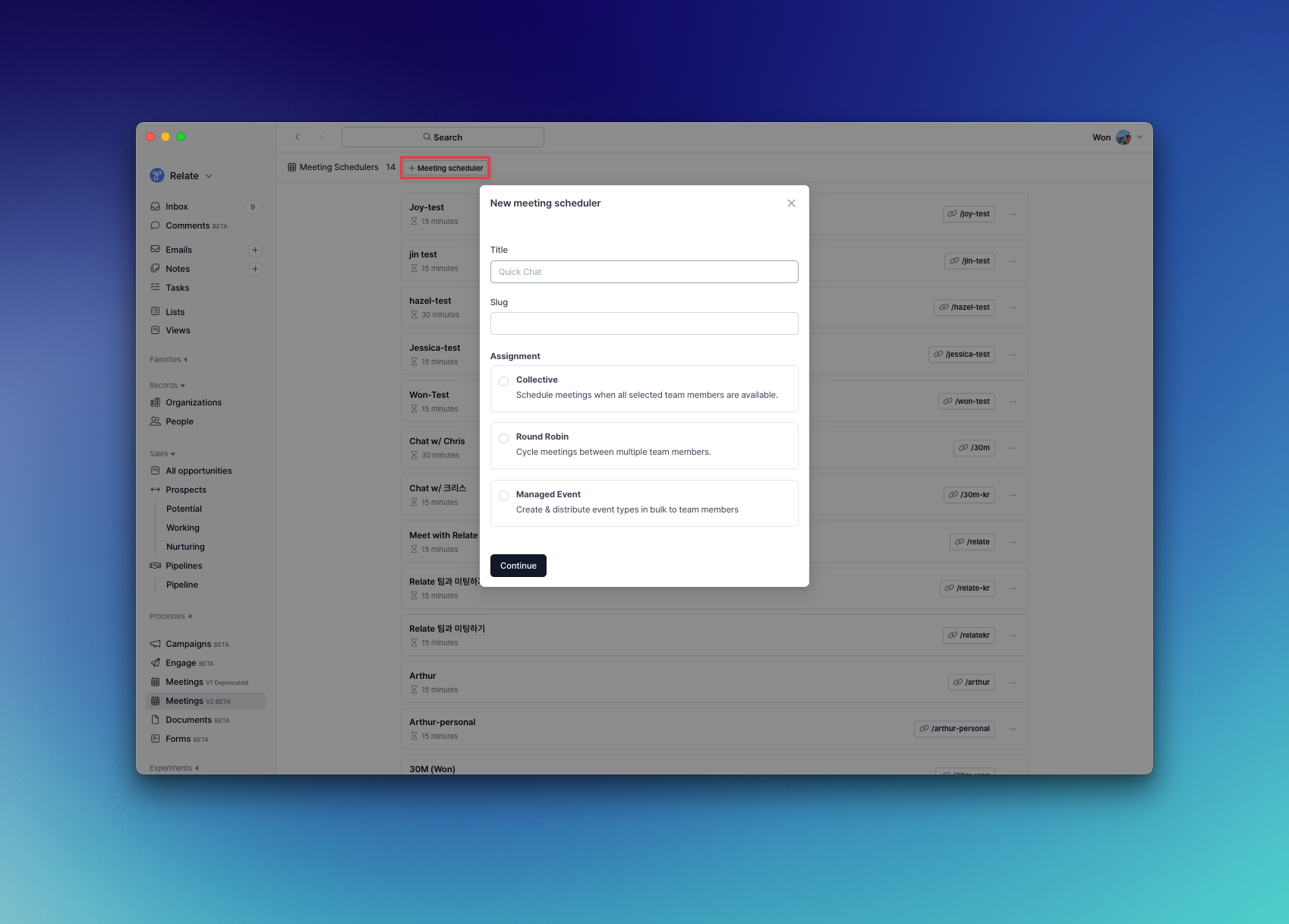 Title is the name of the meeting scheduler that is displayed within the Relate app.
Slug is added at the end of the meeting link and is automatically created based on the Title, but can be modified.
Assignment can be selected appropriately according to the type of meeting scheduler.
Title is the name of the meeting scheduler that is displayed within the Relate app.
Slug is added at the end of the meeting link and is automatically created based on the Title, but can be modified.
Assignment can be selected appropriately according to the type of meeting scheduler.
- Collective: Allows all selected hosts to schedule meetings only when they are available at the same time. This is generally used for group calls.
- Round Robin: This calendar rotates between multiple hosts each time a prospect schedules a meeting. Each host can get equal number of meetings, or you can maximize availability.
- Managed Event: This can be used for a personal calendar for 1:1 meetings.
Cautions for selecting a Managed EventIf you created a meeting scheduler with Managed Event, it shows meeting links for all assigned hosts.This is because if another team member copies and shares a link from a Managed Event meeting scheduler created by another team member, it will be an invalid URL.
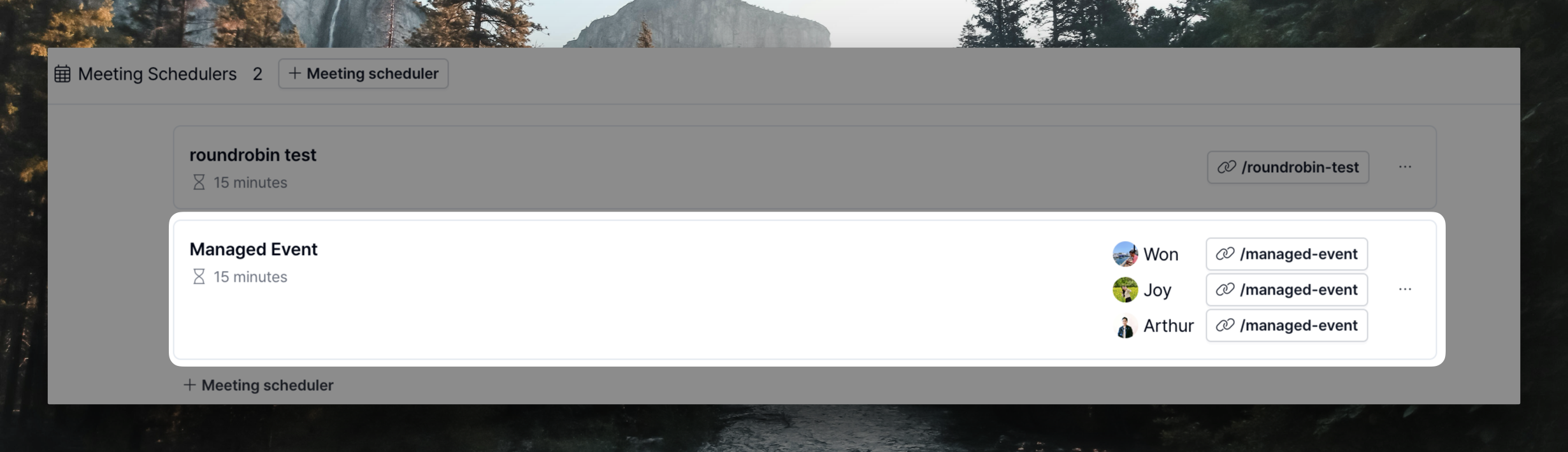 For example, a Managed Event meeting scheduler link created by Chris is only valid when copied by Chris, and cannot be accessed normally if copied by Won.Therefore, if you want multiple people to share a single Managed Event, you need to assign the people you want to share it with and copy their links.
For example, a Managed Event meeting scheduler link created by Chris is only valid when copied by Chris, and cannot be accessed normally if copied by Won.Therefore, if you want multiple people to share a single Managed Event, you need to assign the people you want to share it with and copy their links.
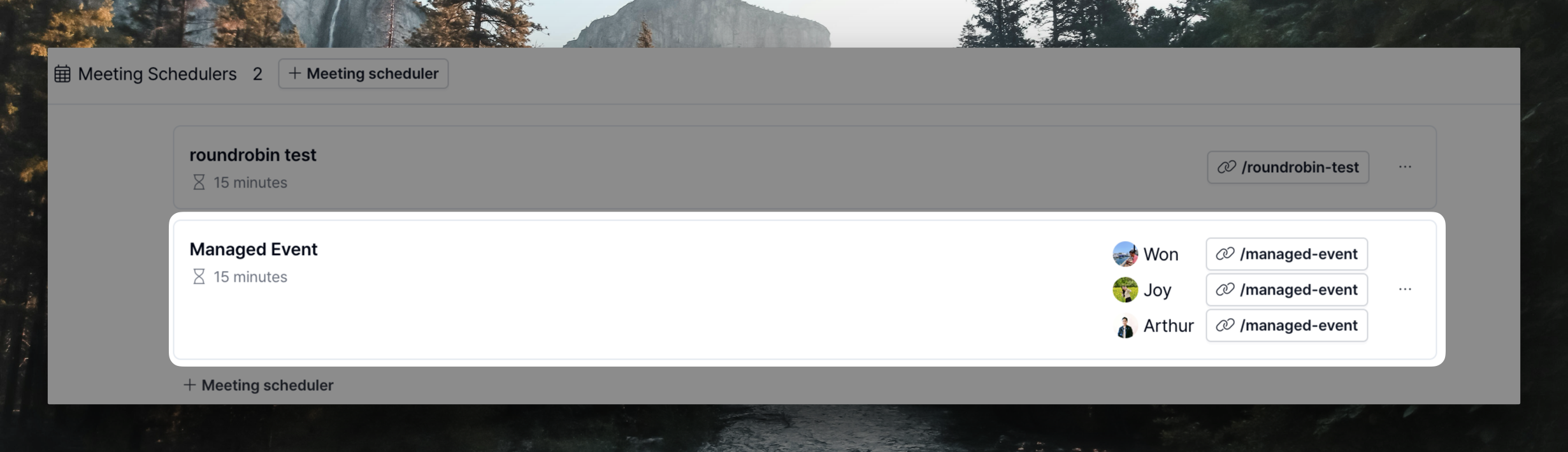 For example, a Managed Event meeting scheduler link created by Chris is only valid when copied by Chris, and cannot be accessed normally if copied by Won.Therefore, if you want multiple people to share a single Managed Event, you need to assign the people you want to share it with and copy their links.
For example, a Managed Event meeting scheduler link created by Chris is only valid when copied by Chris, and cannot be accessed normally if copied by Won.Therefore, if you want multiple people to share a single Managed Event, you need to assign the people you want to share it with and copy their links.Event Setup
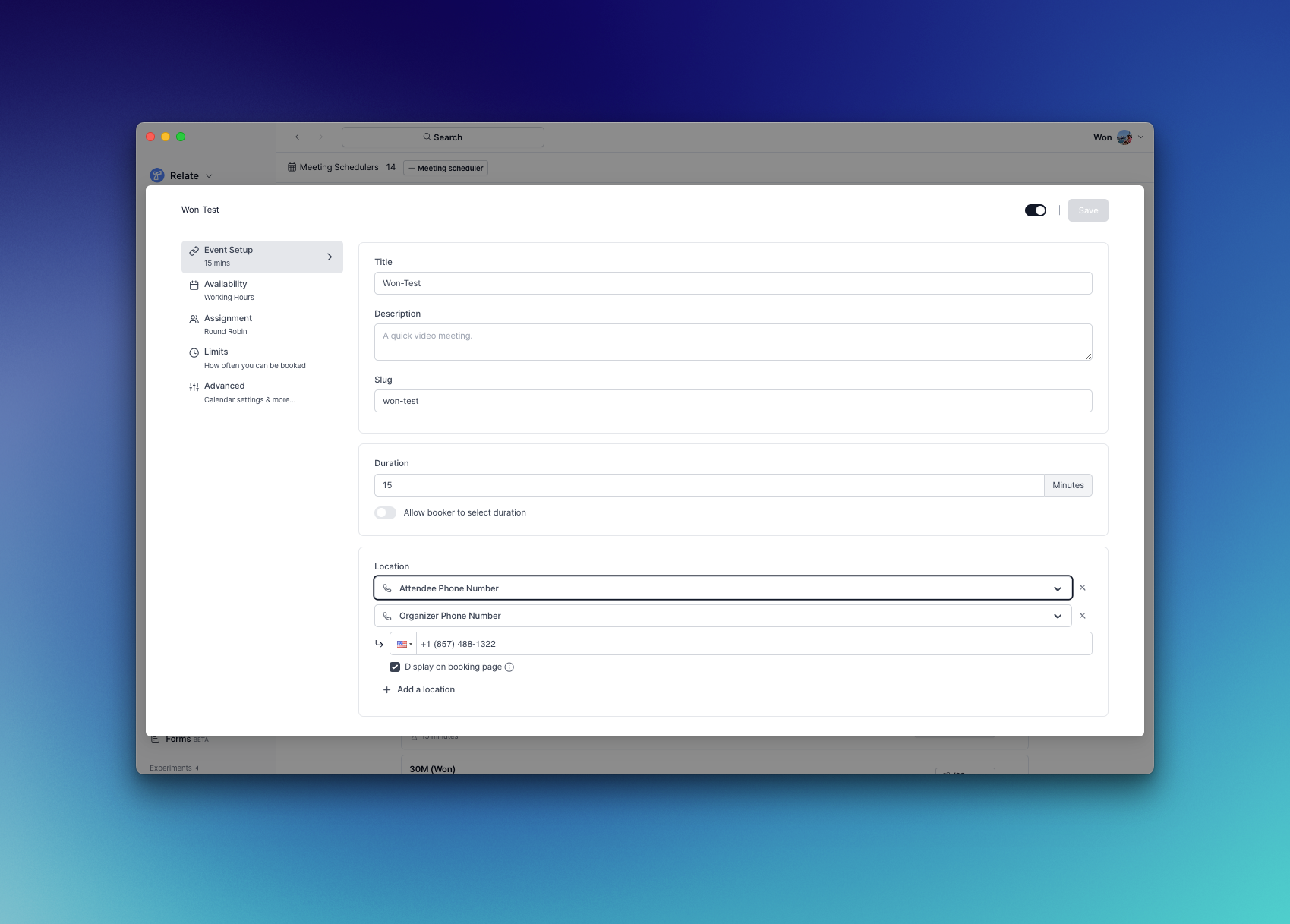 The Event Setup page allows you to make the following settings.
The Event Setup page allows you to make the following settings.
- Set the title, description, and slug of the meeting scheduler
- Meeting duration (You can also allow the person scheduling the meeting to set the meeting duration.)
- Meeting location (Conferencing, in-person, phone, etc.)
Availability
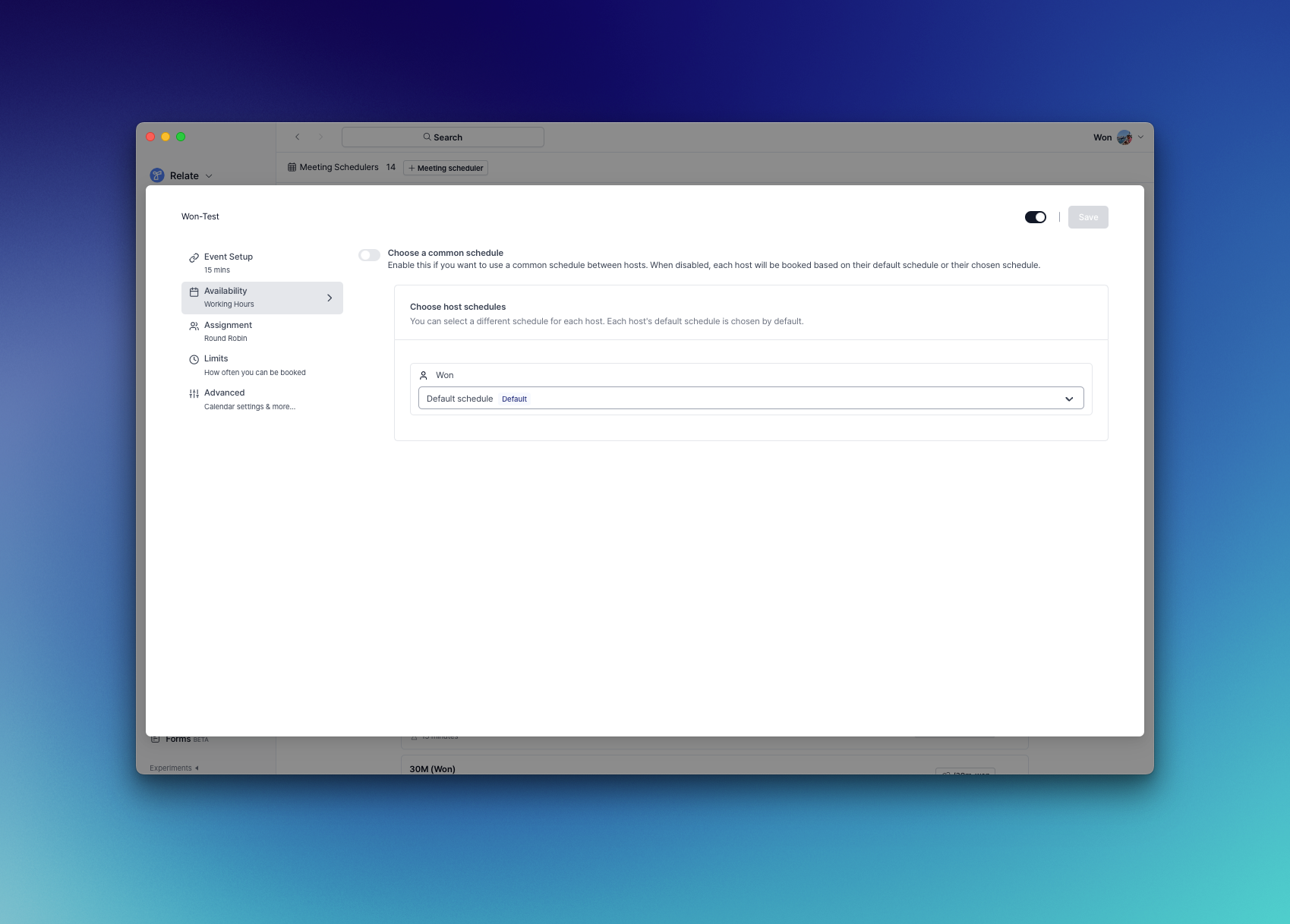 On this page, you can select one of the Availability settings you made on the Settings page.
On this page, you can select one of the Availability that you set on the Settings page.
The Availability you set to Default is set as the default. If you want to change it, press the dropdown to select the desired Availability.
On this page, you can select one of the Availability settings you made on the Settings page.
On this page, you can select one of the Availability that you set on the Settings page.
The Availability you set to Default is set as the default. If you want to change it, press the dropdown to select the desired Availability.
Assignment
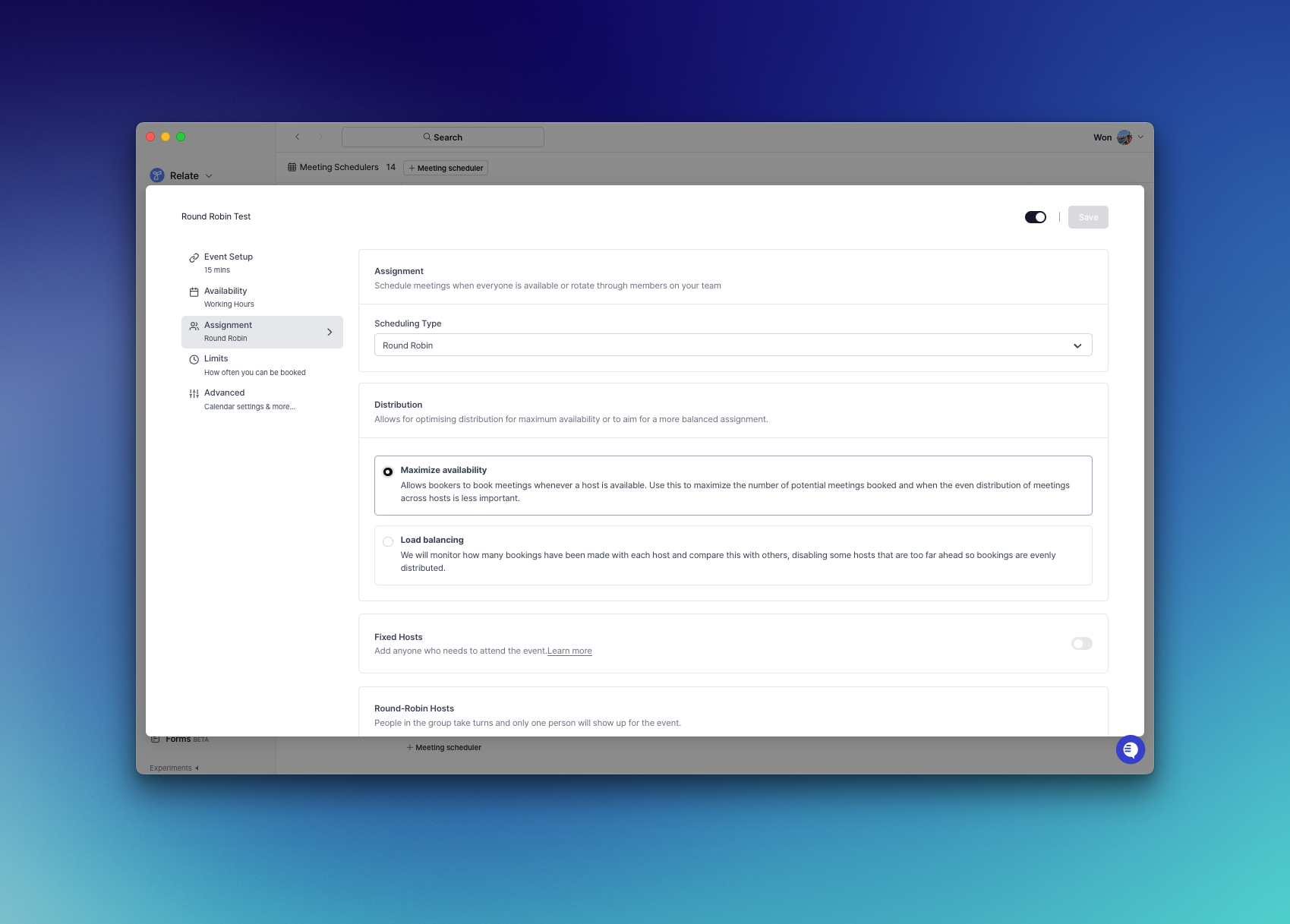 You can manage event hosts in this page.
For a personal calendar, you can select yourself.
For Round Robin, you can make the following settings.
You can manage event hosts in this page.
For a personal calendar, you can select yourself.
For Round Robin, you can make the following settings.
- Distribution: Maximize availability, which provides as many meeting slots as possible, or load balancing, which allocates meeting slots in a fixed ratio.
- Fixed Hosts: Hosts who must participate in all meetings.
- Round-Robin Hosts: Add hosts from your team, then set their priority (the higher the priority, the more meetings they will be scheduled for) and weights (with the same ratio resulting in the same number of meetings).
Limits
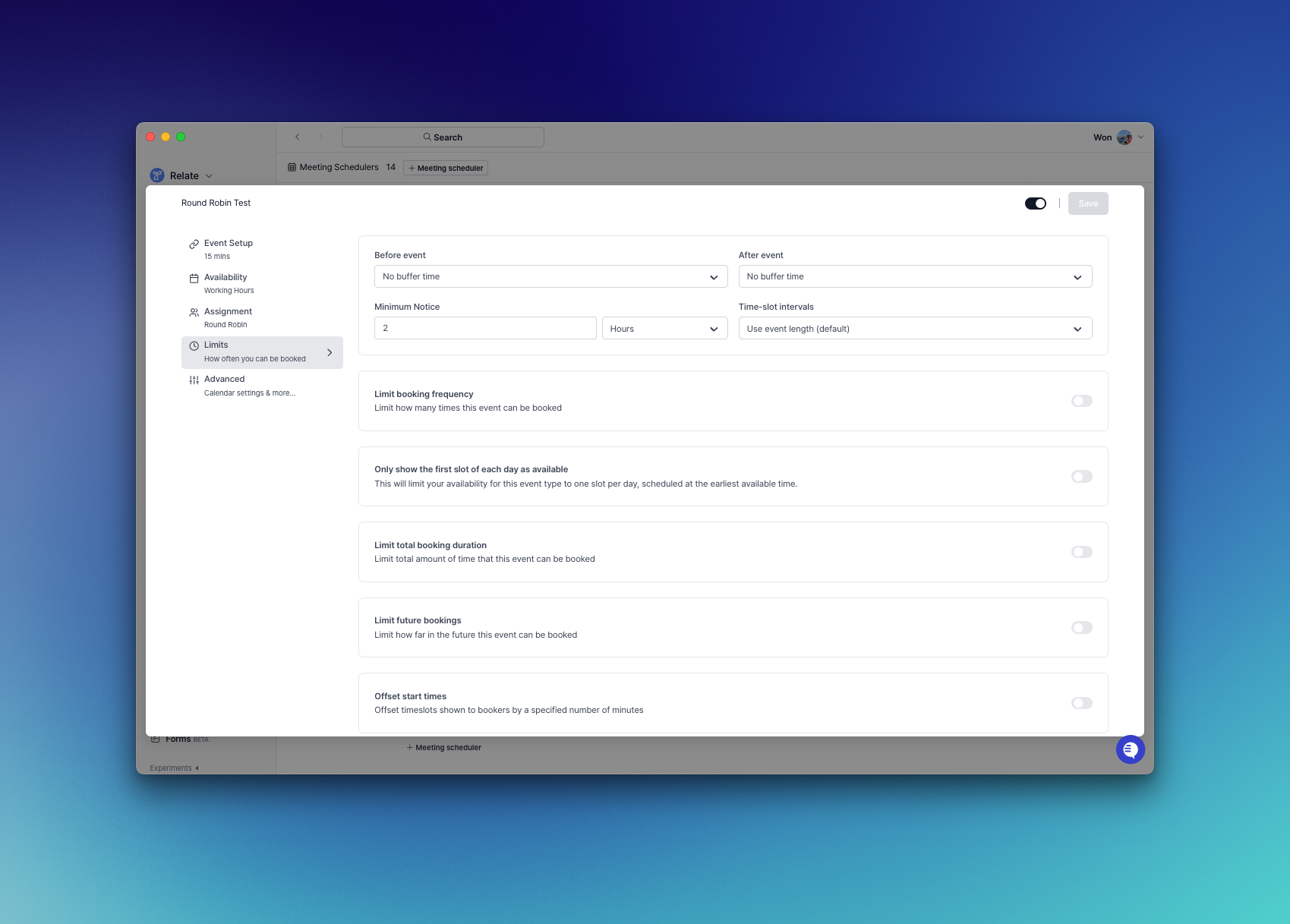 The following settings can be made on the Limits page.
The following settings can be made on the Limits page.
- Buffer time before and after meetings
- Minimum notice
- Time-slot intervals
- Limit booking frequency
- Only show the first slot of each day as available
- Limit total booking duration
- Limit future bookings
- Offset start times
Advanced
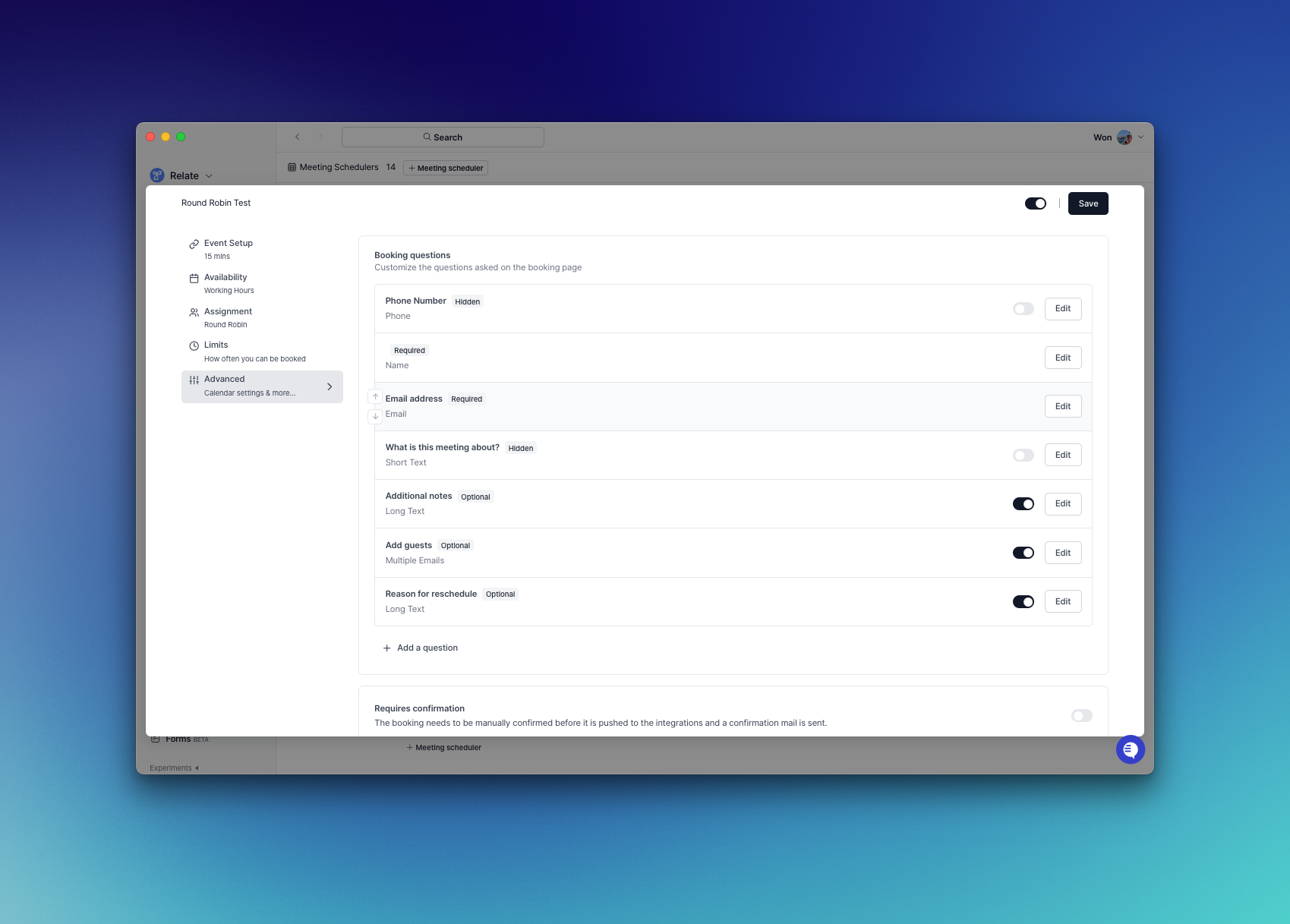 You can customize the questions asked on the booking page.
You can also configure advanced settings, such as prevent scheduling with standard email services such as gmail.com or require email confirmation to schedule a meeting.
You can customize the questions asked on the booking page.
You can also configure advanced settings, such as prevent scheduling with standard email services such as gmail.com or require email confirmation to schedule a meeting.
Relate Meetings with the team
If you would like a demo of Relate Meetings, please schedule a meeting with the Relate team.Meet with Relate Team
Talk to Relate team

