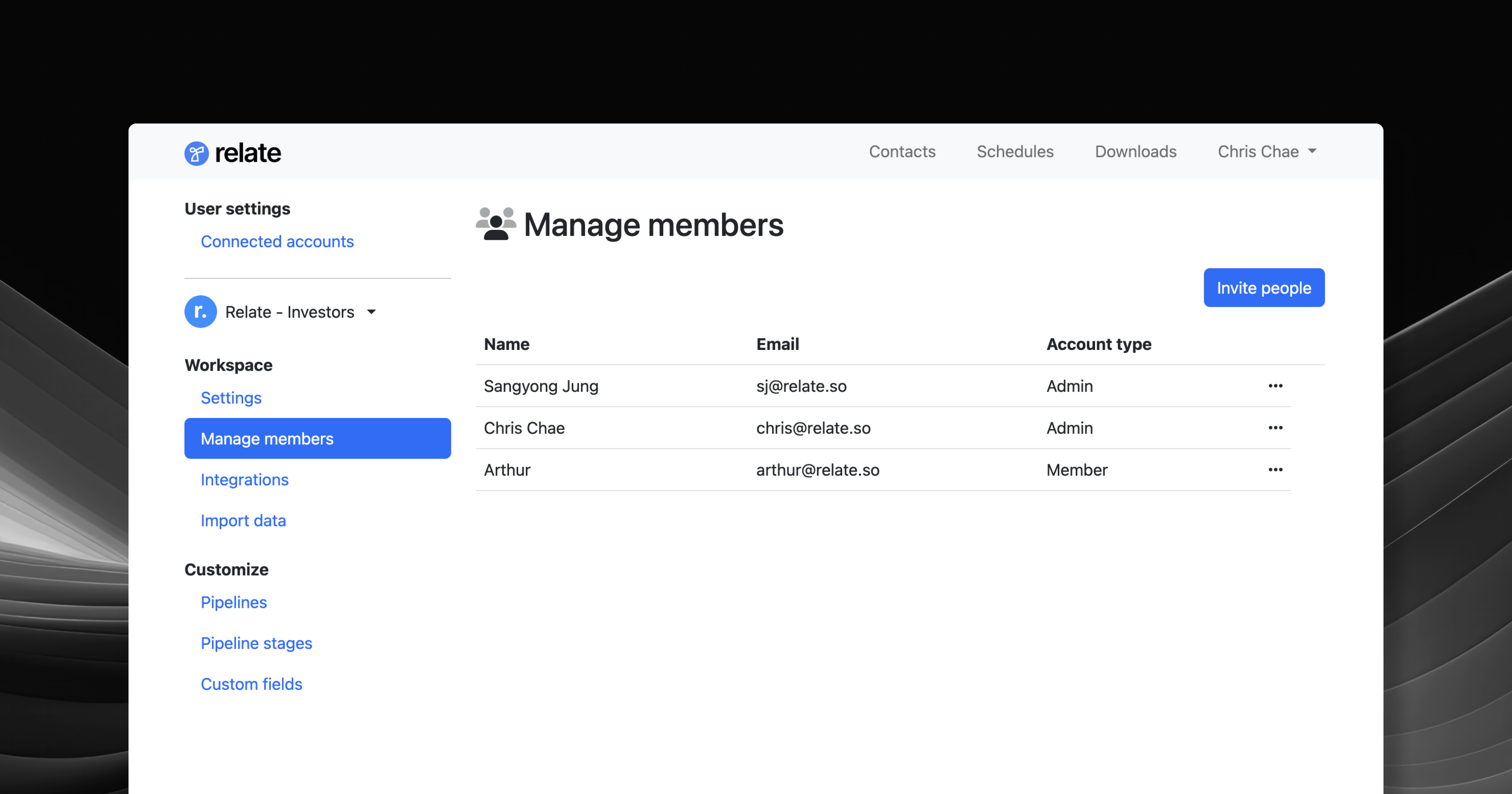
Overview
You can manually invite, change role, and remove members from your Workspace members settings page. To access the Members page:- In browser: Go to Relate admin page > Manage members.
- In app: Click your Workspace name and navigate to
Manage members.
Understanding roles
Relate has three roles within members:- Admin (paid)
- Member (paid)
- Guest (free)
Basics
Invite members
Go to the Admin page > Manage members to invite members to your Workspace. The invitee will receive an email fromhello@relate.so. Once the invitee confirms the invite, they can sign up and get access to your Workspace.
Promote/demote members
As an admin, you can promote or demote any members in your Workspace. Click the... on the right to change role for each member.
Remove members
As an admin, you can remove any member in your Workspace. Removing another admin or member (paid seats) will adjust your billing accordingly. If you’re on free plan, then removing or adding members will not change your billing.Frequently Asked Questions
Will adding an admin/member increase my subscription rates?
Will adding an admin/member increase my subscription rates?
Yes. Our current plans charge by the number of admin and member seats, so if your purchased seats change, we will automatically adjust our billing accordingly.

