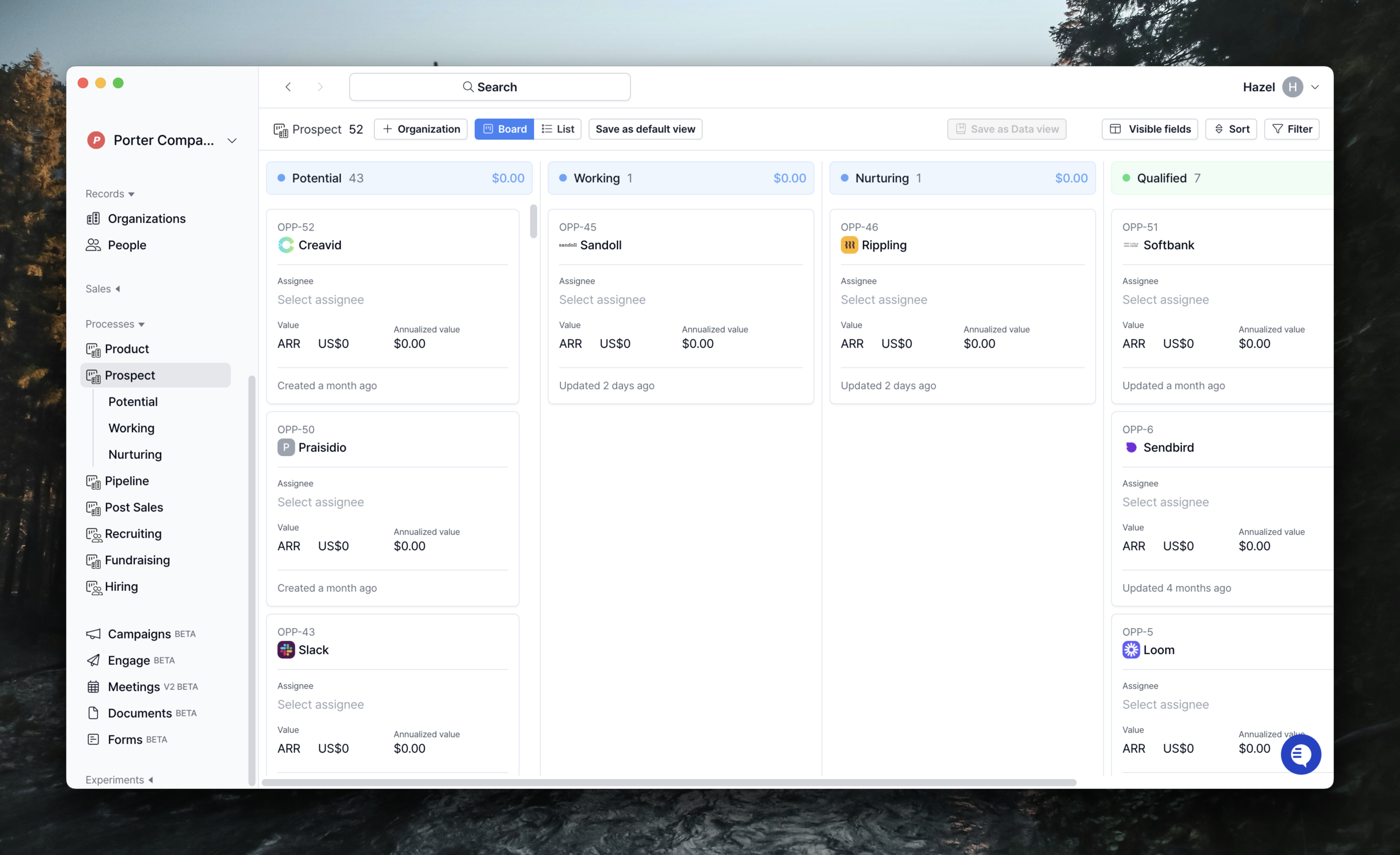
Overview
Processes is a feature that lets you organize different workflows, including sales. Each Entry represents a sales opportunity for the associated Organization/Contact. You don’t make a sale just once, so an Organization/Contact can have multiple processes. Additionally, templates make creating processes easier and faster.Here are the process templates currently available in Relate.
- Default Processes
- Sales Processes
- Simple Sales processes
- Other Processes: Fundraising, Recruiting
Basics
1. Entry?
In a process, an Entry is the data that goes into the process, and the information in Organization/Contact is managed as one entry within the process. This means that in the board view of the process, you can see that a card is one entry.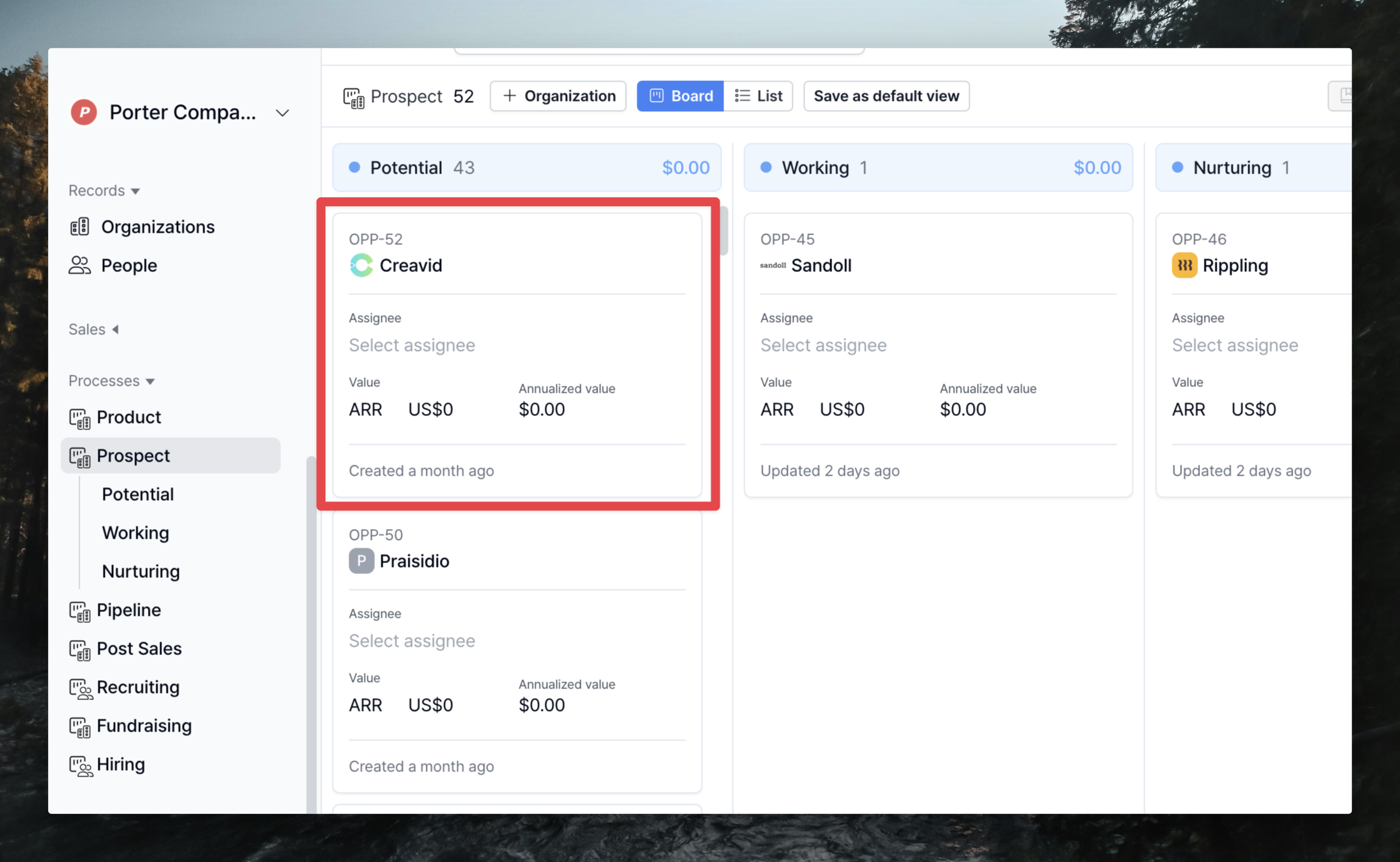 They are called and managed as another form of Entry because they have information specific to each process (e.g., Assignee, Value, Status, etc.)
in addition to Organization/Contact information.
They are called and managed as another form of Entry because they have information specific to each process (e.g., Assignee, Value, Status, etc.)
in addition to Organization/Contact information.
2. Explore the Processes page
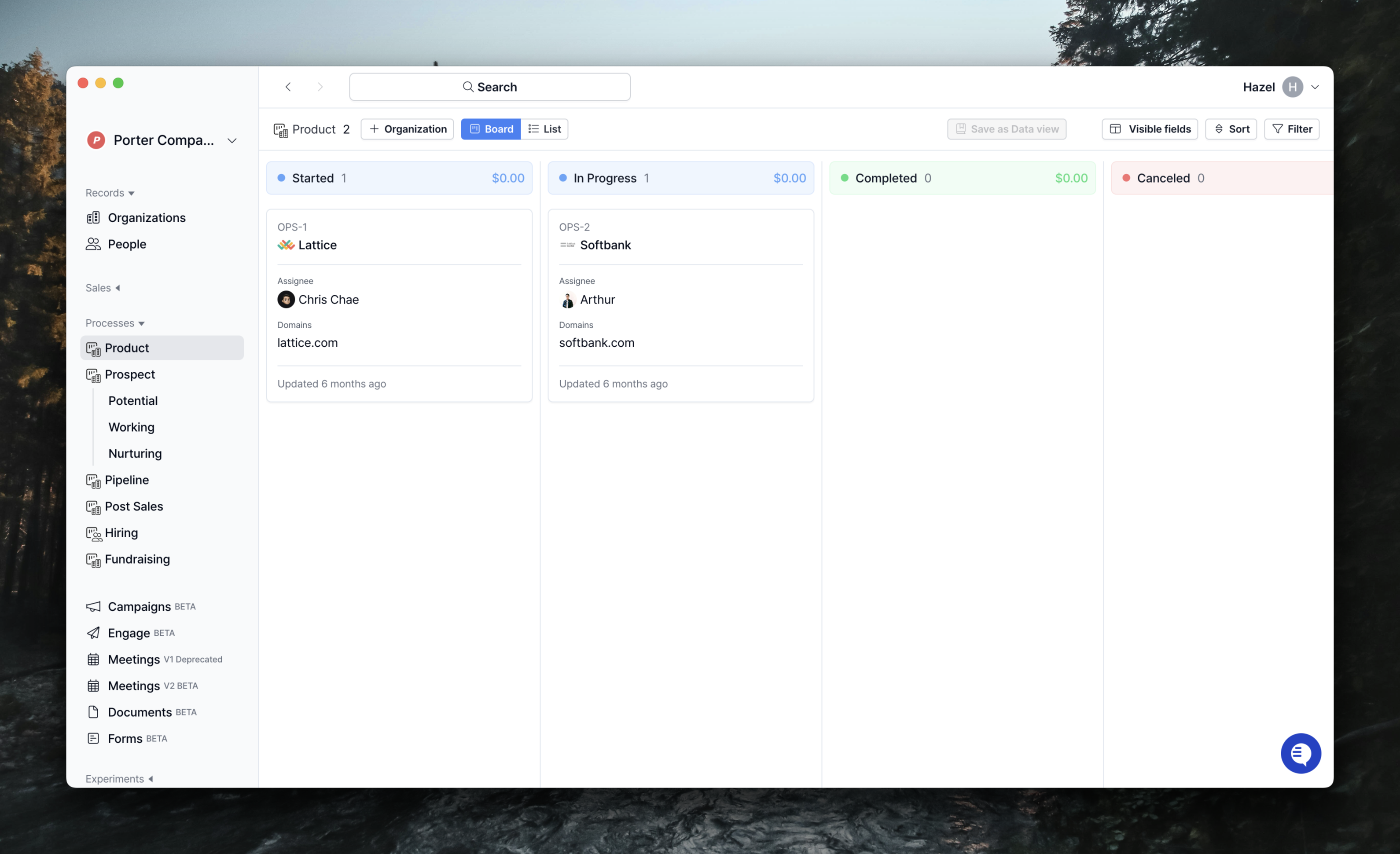 When you create a process, the status will be displayed in the form of a Kanban board divided into columns, as shown in the photo.
If you add Organization/Contact to a process, it will be displayed in card format, and you can freely change the status by dragging and dropping.
If you want to view it in list format, you can click the
When you create a process, the status will be displayed in the form of a Kanban board divided into columns, as shown in the photo.
If you add Organization/Contact to a process, it will be displayed in card format, and you can freely change the status by dragging and dropping.
If you want to view it in list format, you can click the List button at the top.
Adding Organization/Contact to a process is the same as adding it to a list.
And, creating custom fields that apply only to that process is the same as adding custom fields to a list. You can find more information on how to do this in the Lists guide.
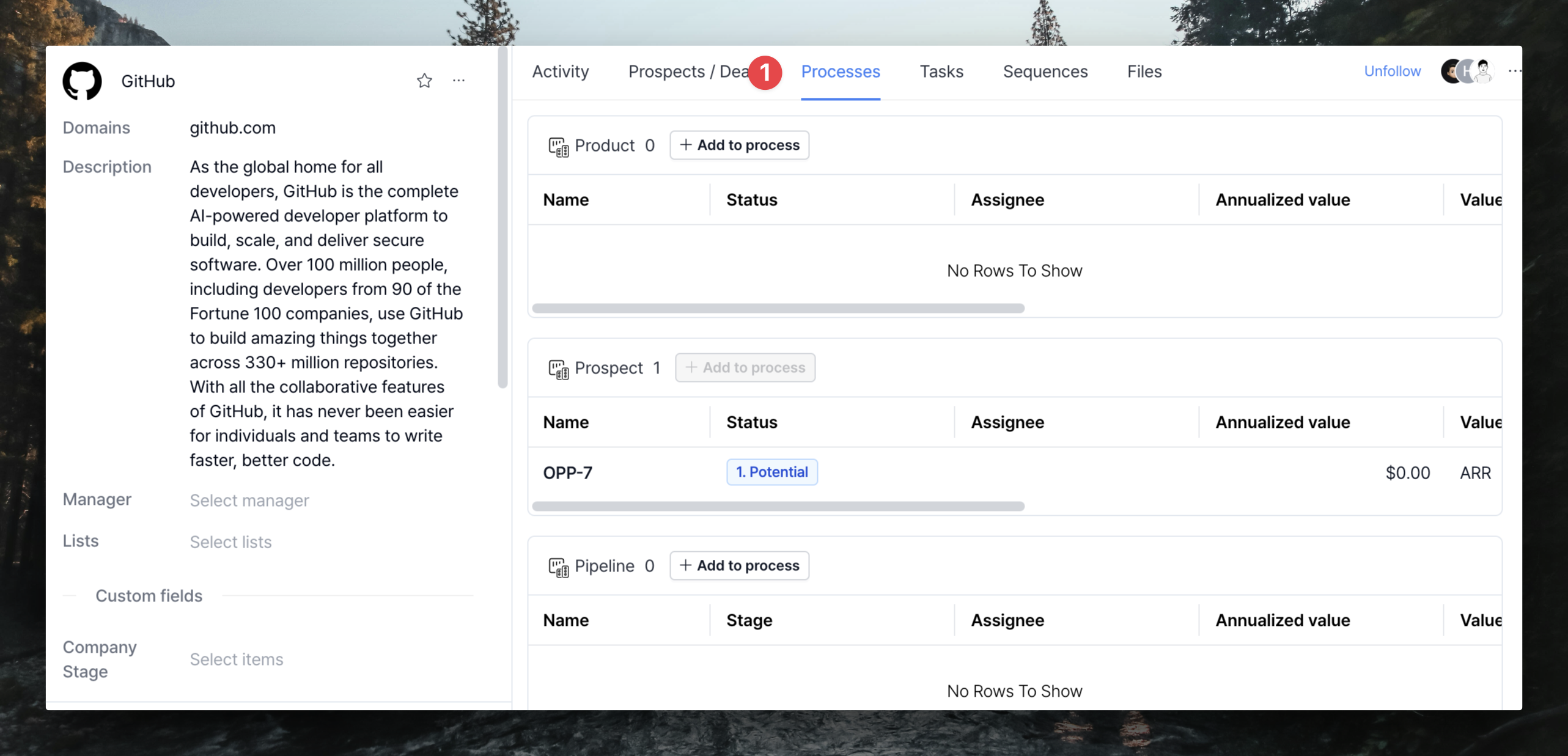 In addition to the list, you can add them to a process in two other ways.
In addition to the list, you can add them to a process in two other ways.
- From the Organization detail page > Process tab, add them to an already created process via the
+ Add to processbutton (see photo above) - From the Organization/People page, select them and add them via the
Add to processbutton at the bottom
3. Setting up the process
After going to the Settings page, select Process and you can see that the settings page appears in the order of General / Custom fields / Statuses.General
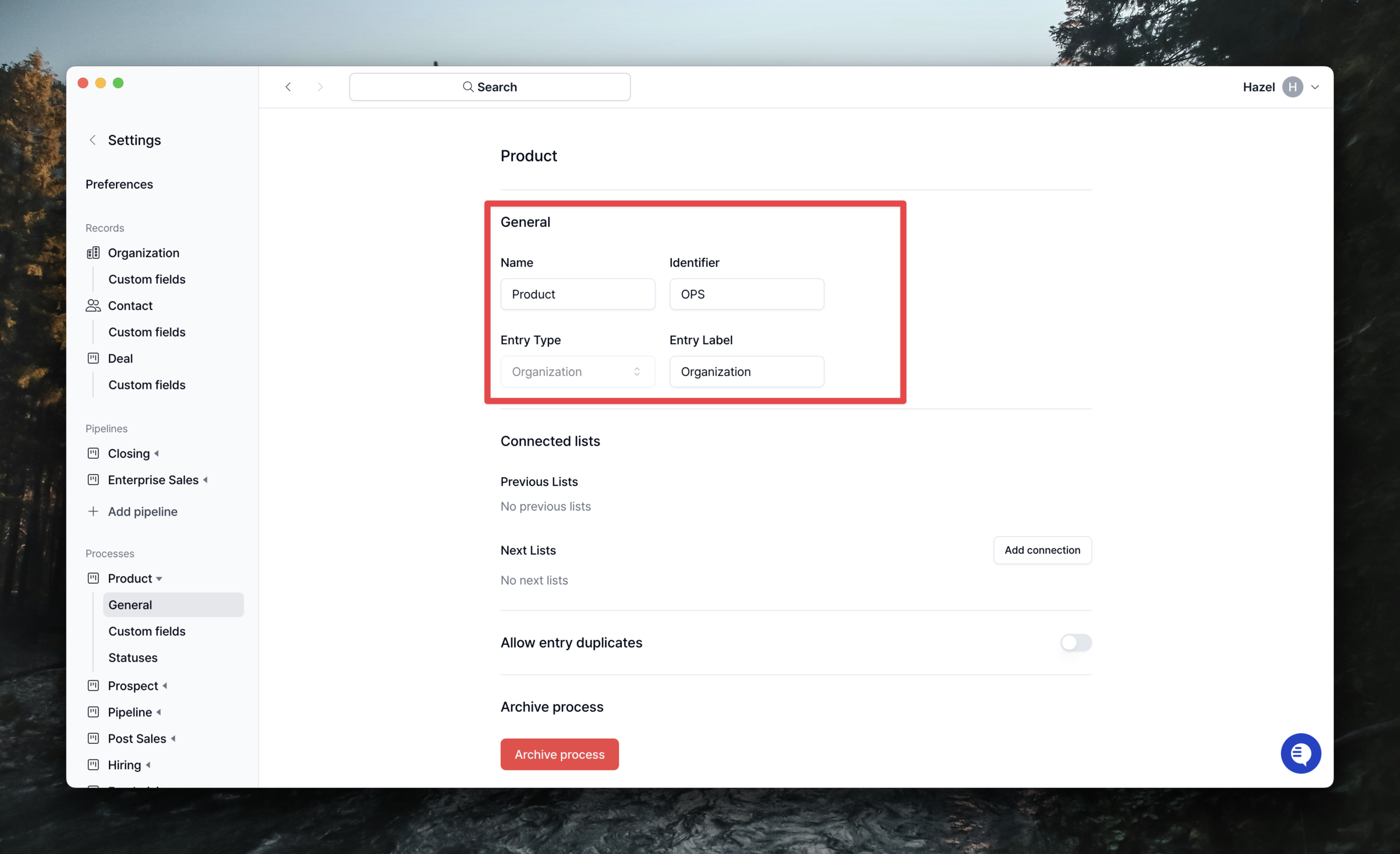 The General page is where you manage general information about your processes.
This is where you can set the Name that appears in the sidebar, archive/delete processes, and more.
The General page is where you manage general information about your processes.
This is where you can set the Name that appears in the sidebar, archive/delete processes, and more.
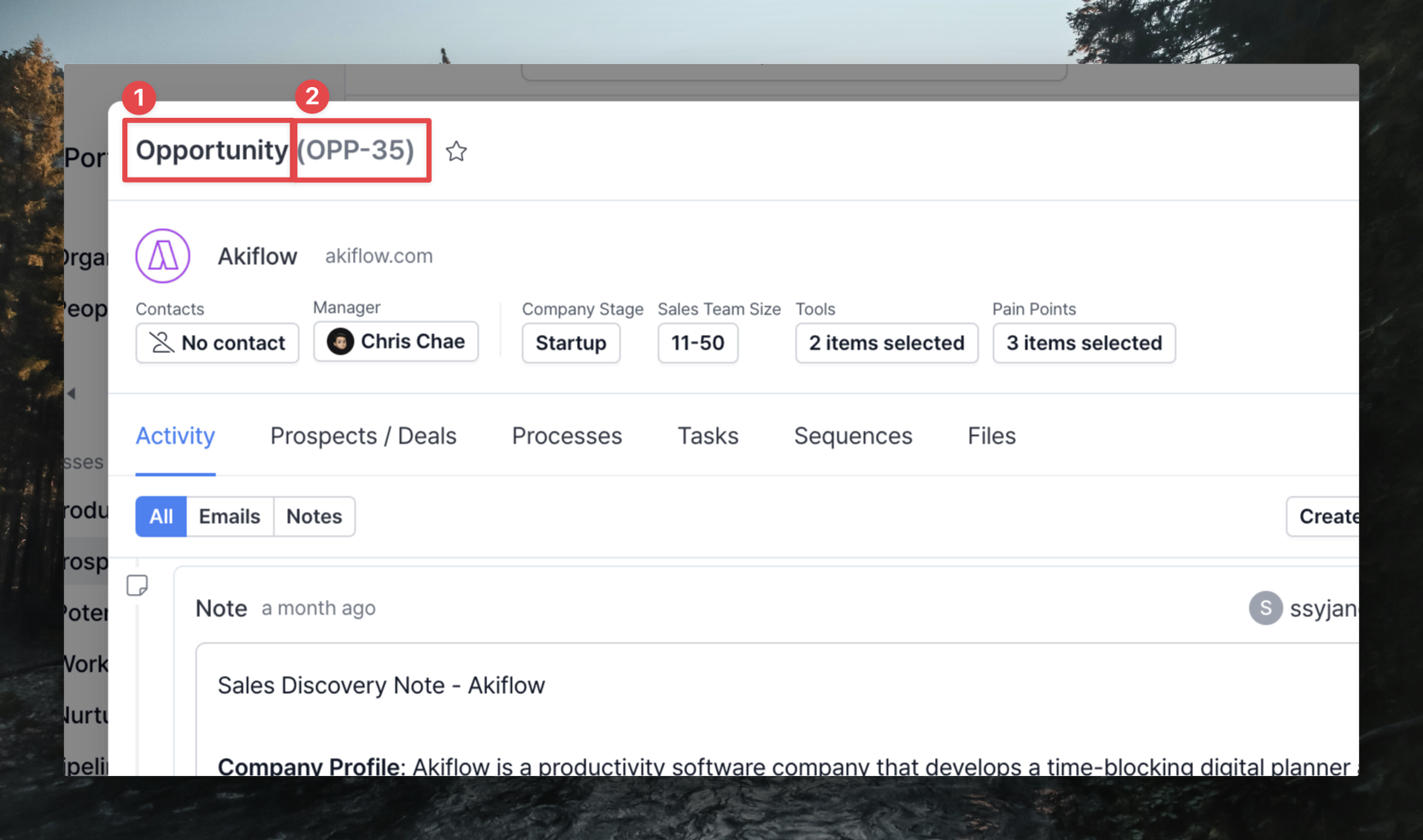
- Entry Labels are roles that you label using words other than organization/contact. For example, for a process that manages Prospects, you might label the entry “Opportunity”.
-
Identifier is the identifier for each process, separated by
Identifier + number(e.g., Deal-1). Since you can change the identifier to a different name than the process title, you can create processes with the same name but different identifiers to manage them.
Custom fields
This is where you create and manage custom fields that apply only to that process. For example, if you only need information when you’re doing outbound, you can set up and manage custom fields in a process for outbound. Creating custom fields is the same as creating custom fields in Organization/Contact. You can find more information in the Custom fields guide.Statuses
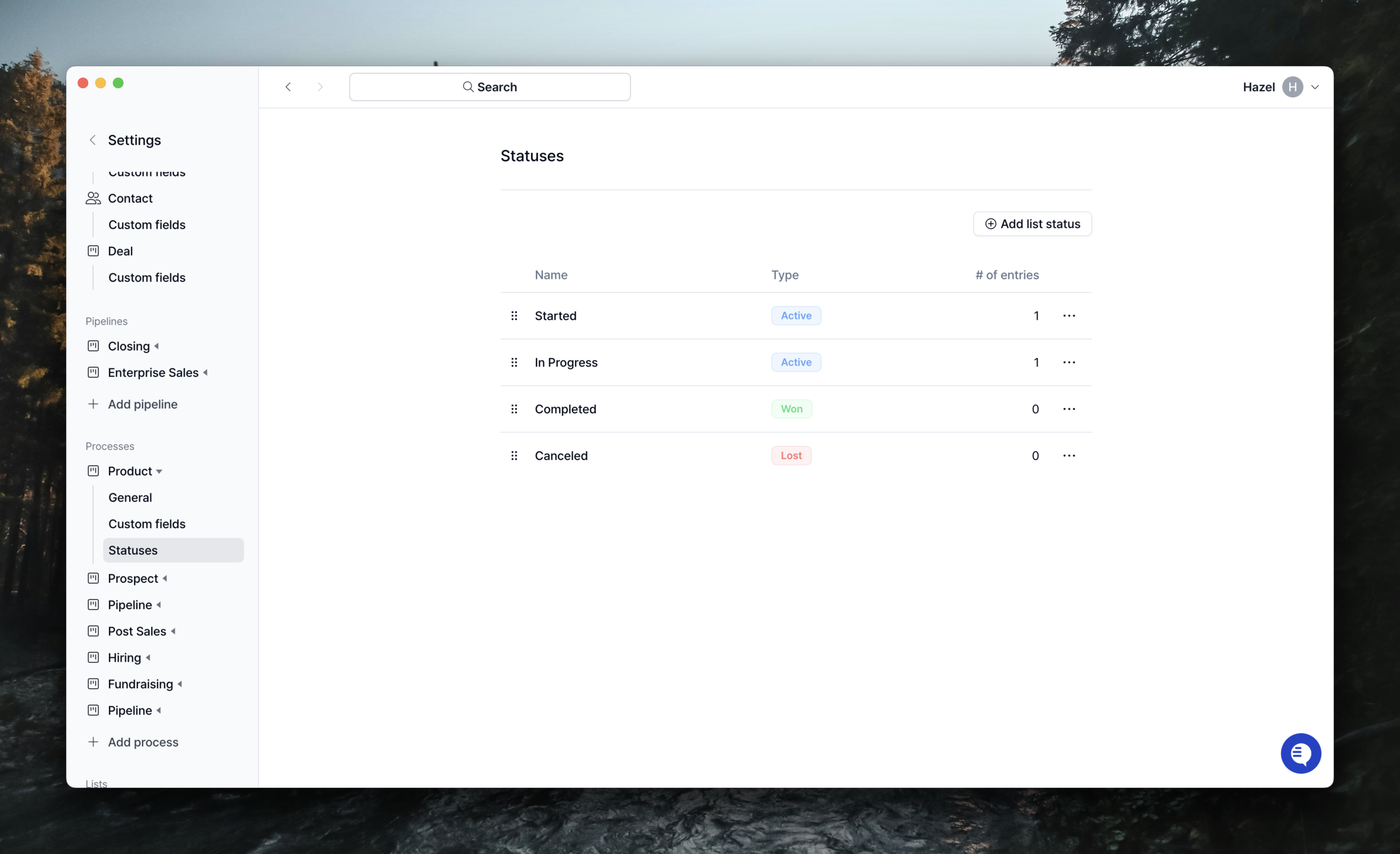 This is where you create and manage the statuses used by the process to manage progress.
You can add them via
This is where you create and manage the statuses used by the process to manage progress.
You can add them via + Add list status, and you can’t delete them if they already have an entry (card).
There are three states of Status.
Active: Indicates that something is in progress, and if a step will not be completed in either state (Success/Failure), you can use Active status.Won: Indicates a situation where a completed step has been successfully finalized. For example, becoming a customer of a product, completing a talent acquisition, etc.Lost: Indicates a situation where a completed step ended with a bad outcome. This could be a situation where a person did not become a customer of the product, a hire ended without being hired, etc.

