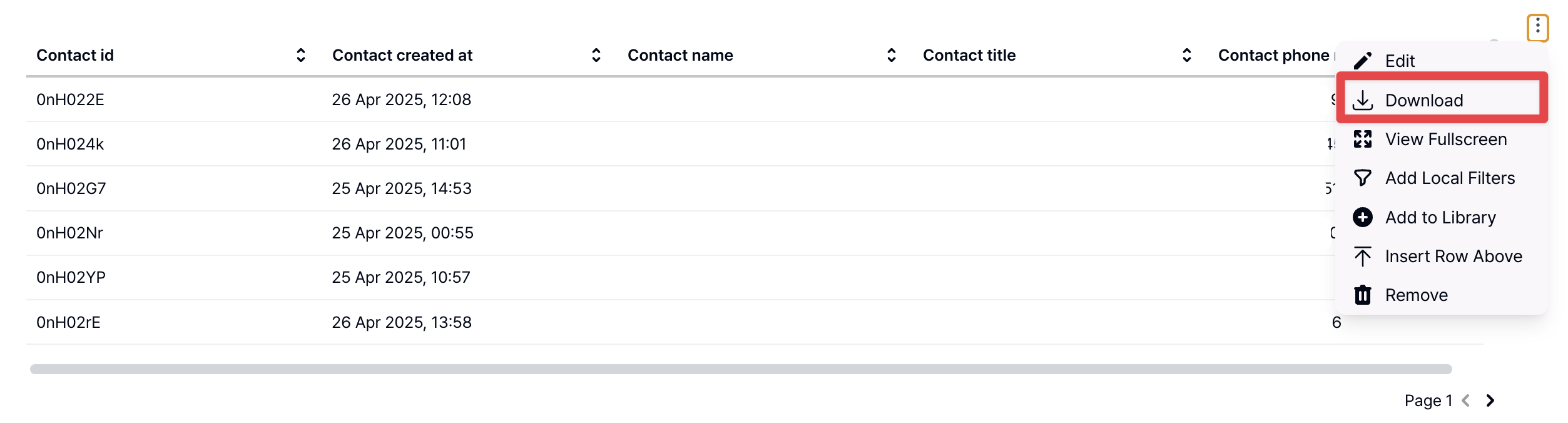Overview
Lists feature allows you to organize and segment your Organizations and Contacts into targeted groups for campaign emails or sales workflows. For example, you can create separate lists for prospects and existing customers, or group potential clients by industry to send personalized content tailored to each segment. What You Can Do with Lists With Lists, you can segment your customer base and manage tailored email communications or sales processes accordingly. There are two types of lists you can create:- Organization-based lists
- Contact-based lists
- Select a list as the recipient group for One-off Campaigns or Triggered Campaigns.
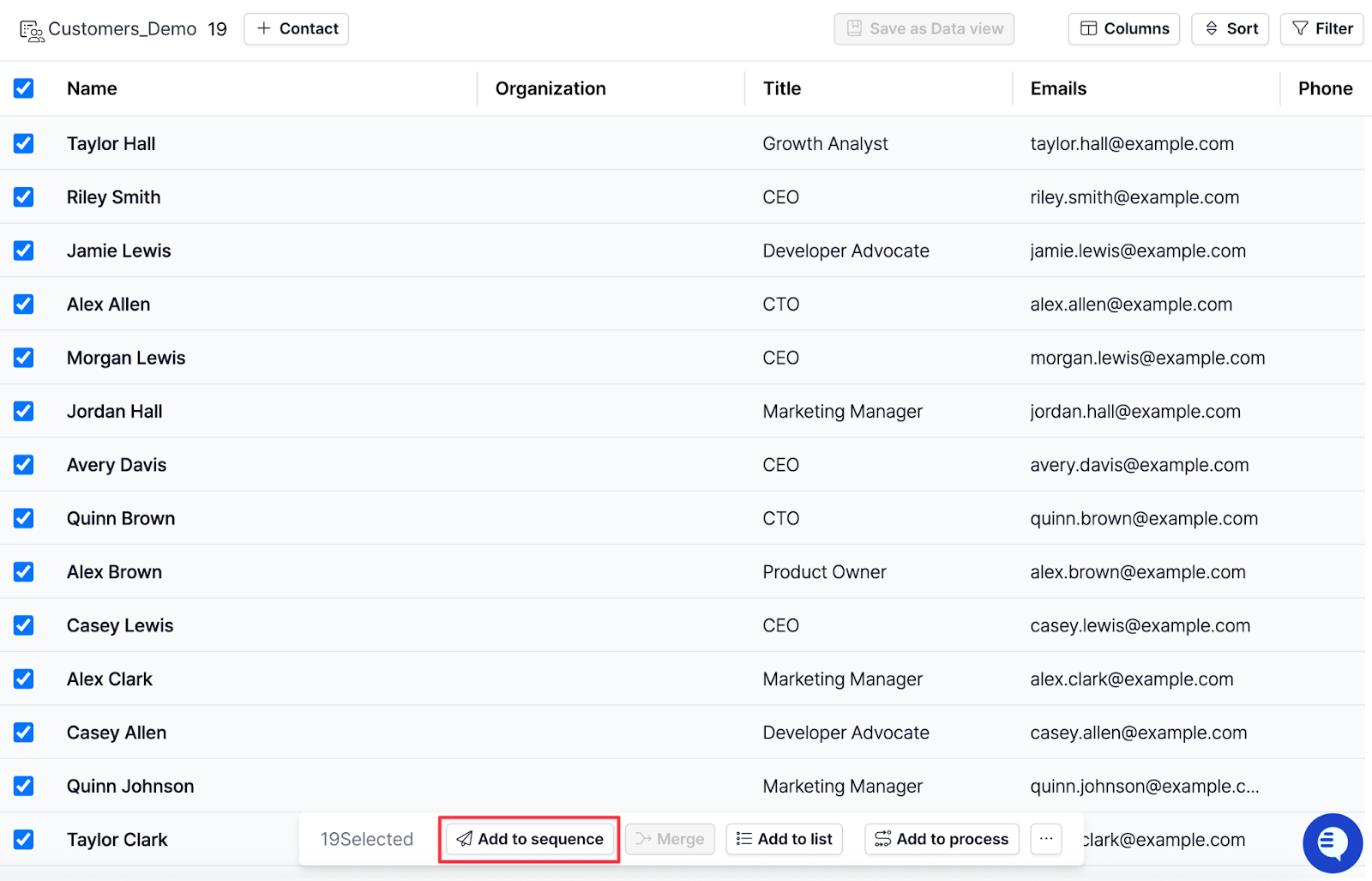
- Add to sequence feature allows adding contacts from a list to a sequence in the Engage feature for automated multi-step follow-up emails.
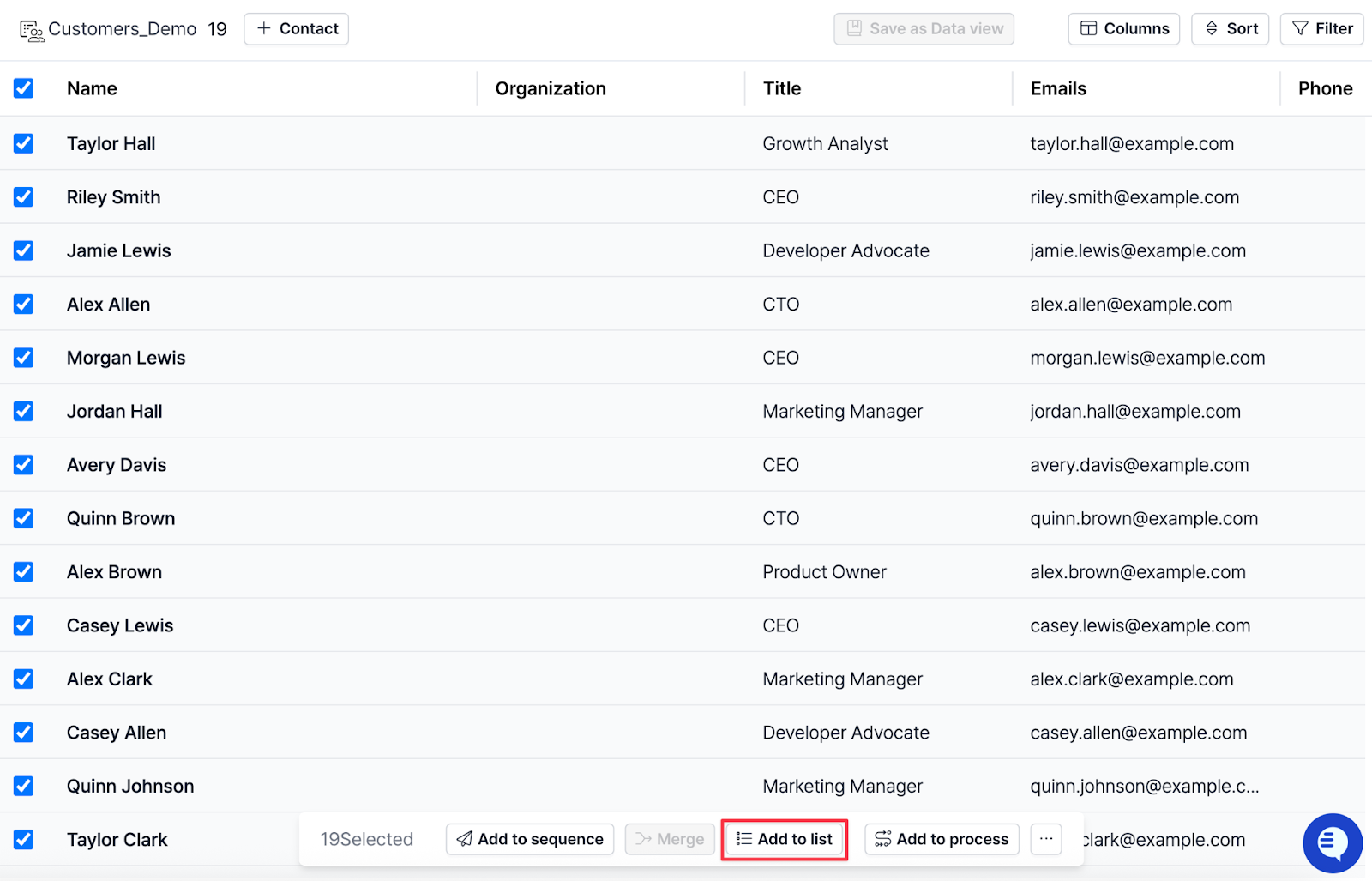
- Add to list feature allows creating new lists by applying additional filters to an existing list for more specific targeting.
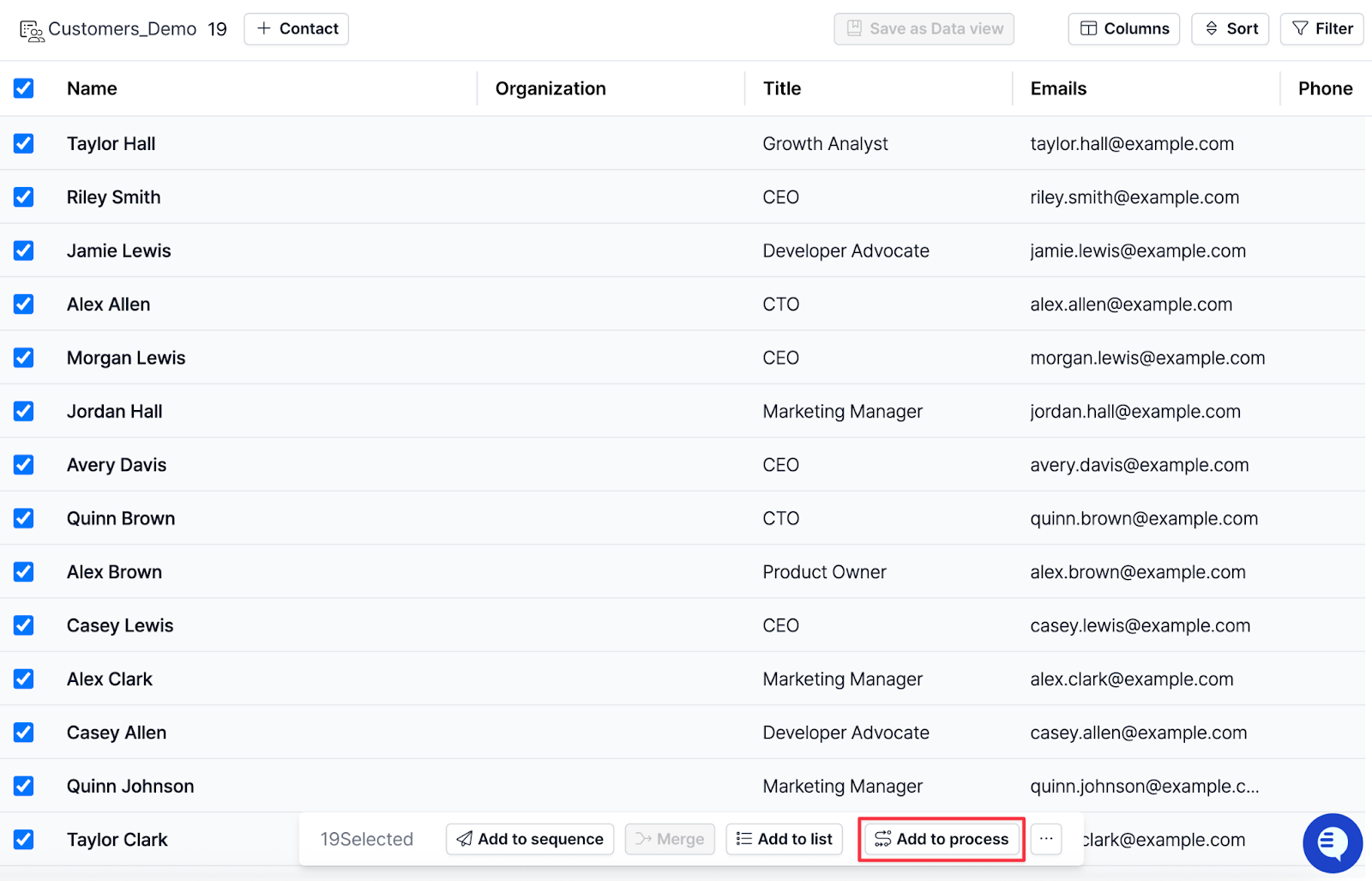
- Add to process allows directly adding list entries into a process to manage their sales status.
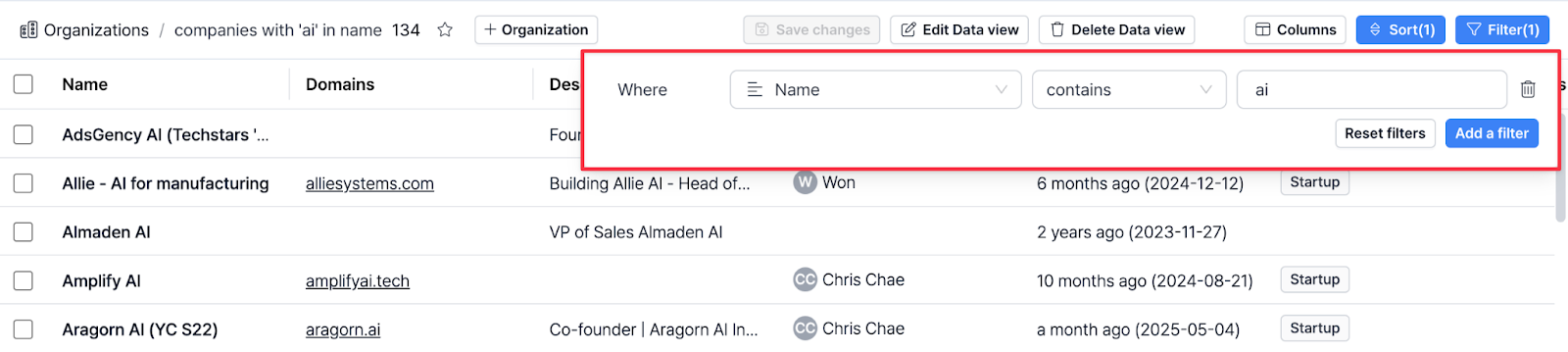
Exporting a List
You can bulk download the information of Contacts or Organizations included in a List in CSV or image format.-
Click the logo at the top left of the screen > Reporting > Add View.
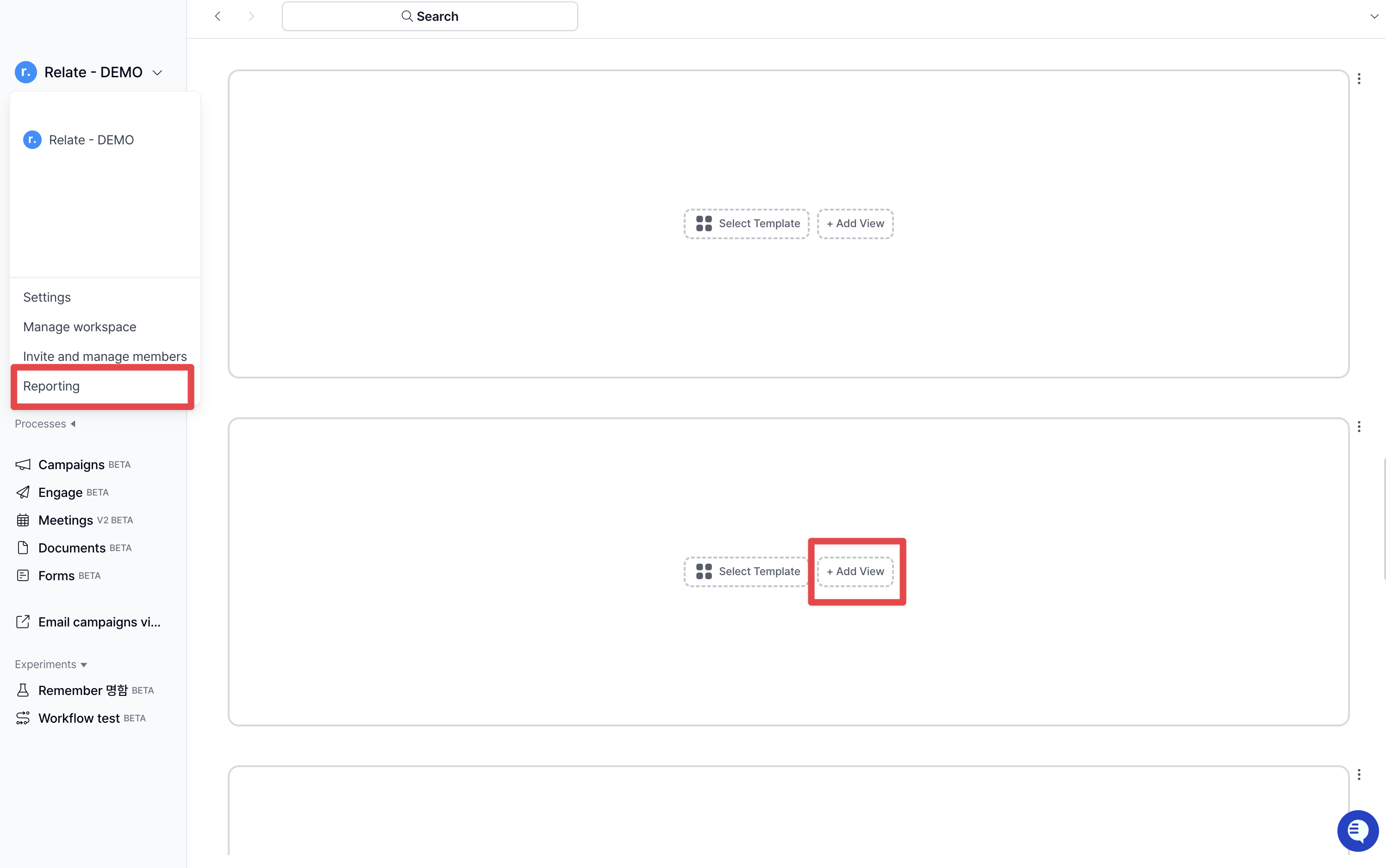
-
Click the Data tab at the top left, then configure the following settings:
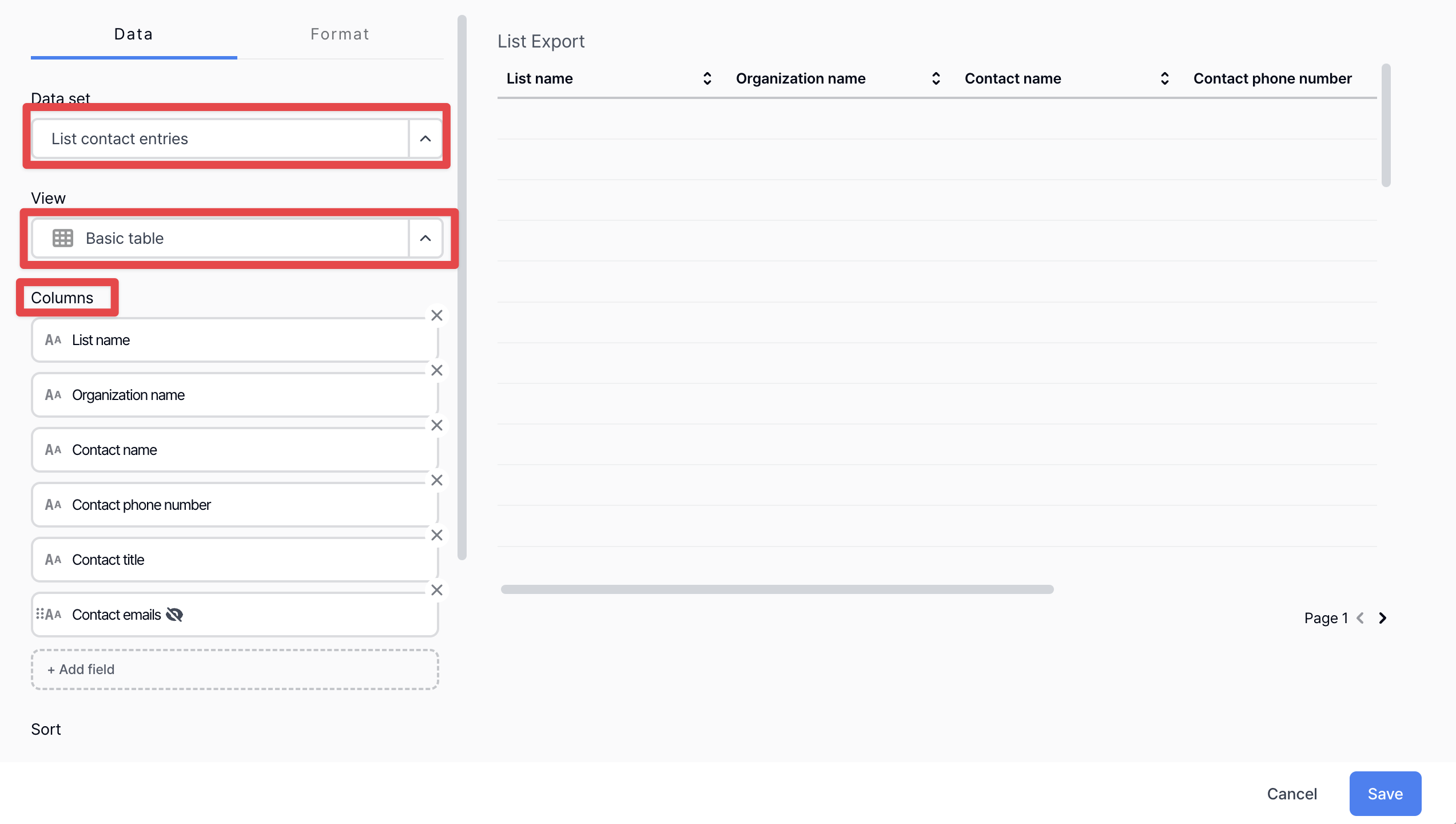
- Data set: List contact entries
- View: Basic table
- Colums: select the fields you want to extract
-
Click Advanced Options and configure the following:
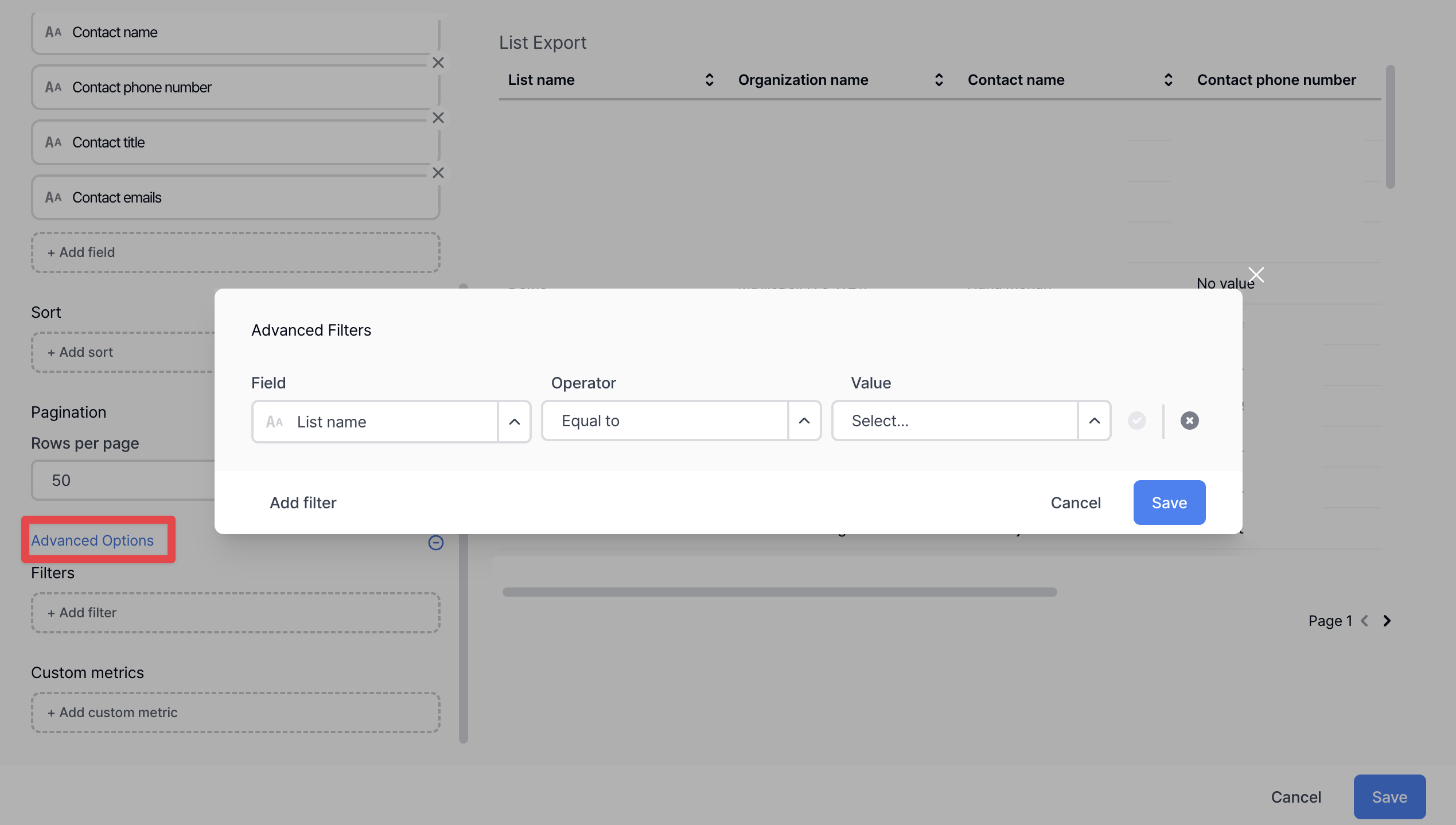
- Field: List name
- Operator: Equal to
- Value: the name of the form you want to extract
-
Click the three-dot menu in the top right corner of the dashboard > Download > Visible data set. To prevent file corruption, we recommend downloading it in Excel (.xlsx) format.