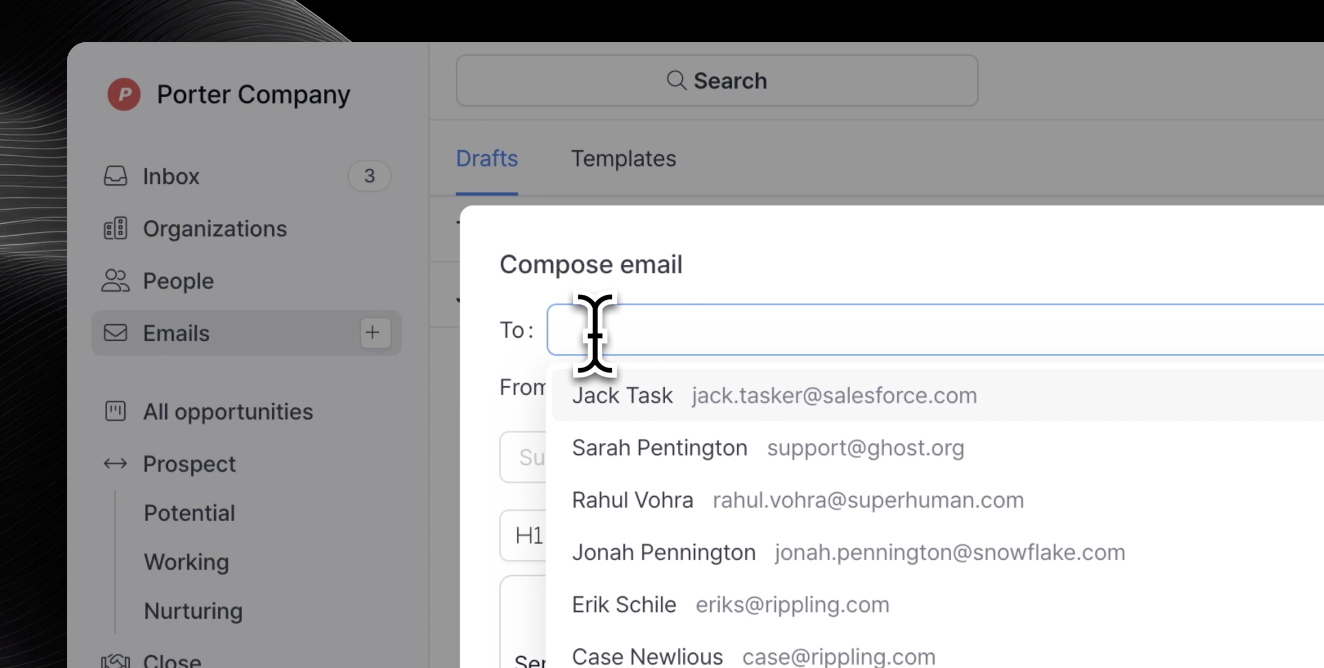
Overview
You can send and receive emails directly from Relate. All your emails are synced bi-directionally, meaning that what you see in your original email service will also appear in Relate, vice versa.Sending a new email
To start sending (and receiving) emails in Relate, you’ll first need to sync your email account. There are multiple ways to draft new emails — the easiest way is by navigating toEmails. See below short video:
Compose email button to create a new draft.
Pop out email drafts
If you want to draft emails while viewing other areas of Relate simultaneously, you can pop out the draft and navigate to your desired location in Relate.Reply to/forward emails
To forward, reply, or reply all to an email, simply open the thread and find the three buttons on the top right corner.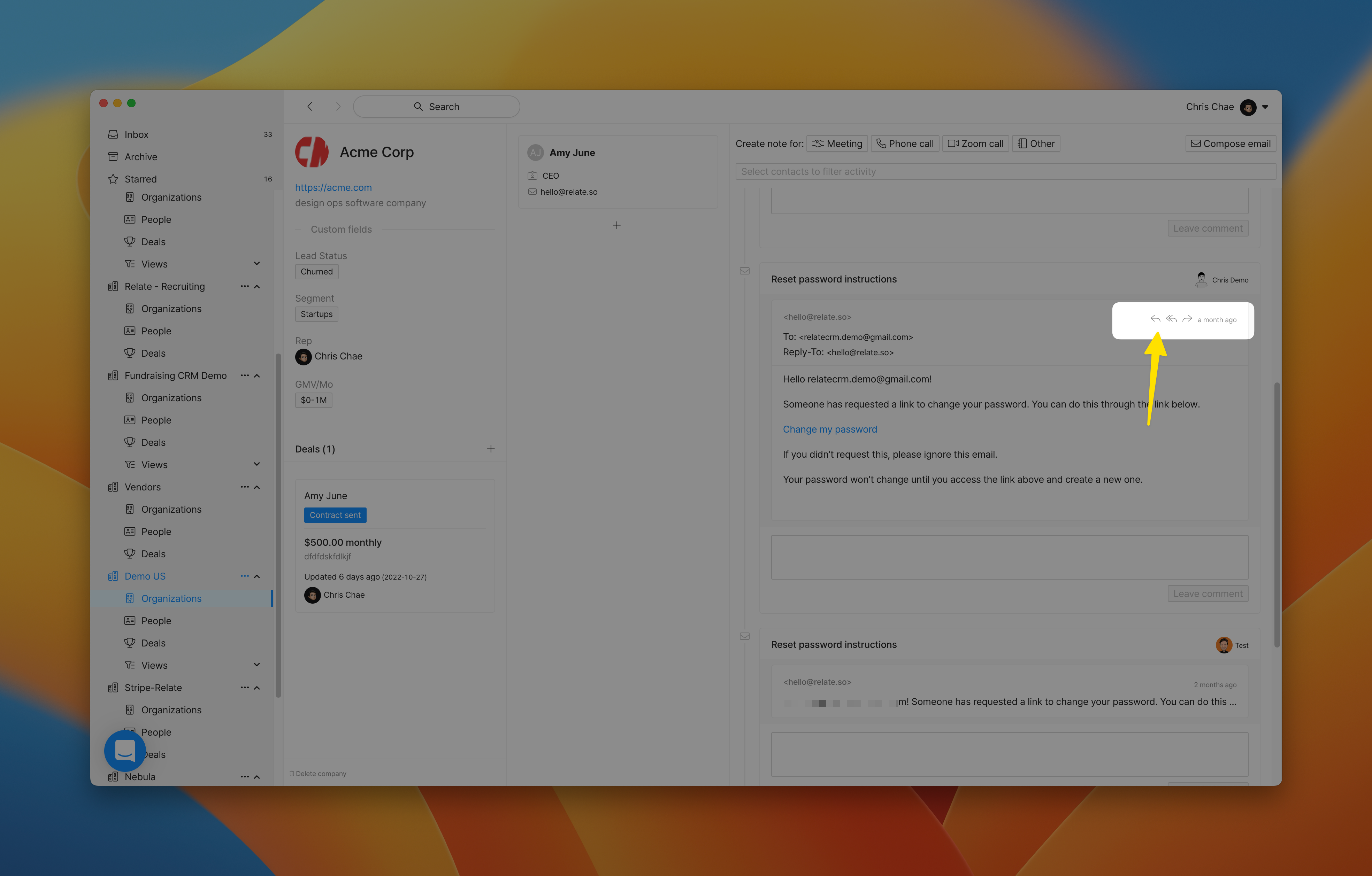
Receiving emails
New emails received will sync immediately and will be displayed in the Organization communication timeline. You should be able to see the email appear both in your inbox and in your Organization detail page.Frequently Asked Questions (FAQ)
I don't see the email I sent from Relate. What should I do?
I don't see the email I sent from Relate. What should I do?
Currently, new emails sent directly from Relate does not appear in Relate real time.Rest assured, the email was sent, it just didn’t appear right away. If you
want to double check whether your email was sent, go to your original email service
and check your Sent folder.
Why do I see duplicate threads?
Why do I see duplicate threads?
Currently, Relate creates separate threads for emails sent to each user. For instance, if someone sends an email to both User A and User B (CC/BCC, or multiple addressees), then Relate will create two threads for each user.When this happens, you can only reply to YOUR thread. This means you will NOT see a reply/forward button in threads owned by other members on your team.Rest assured, this will be merged into a single thread soon.
How come some threads don't have reply button?
How come some threads don't have reply button?

